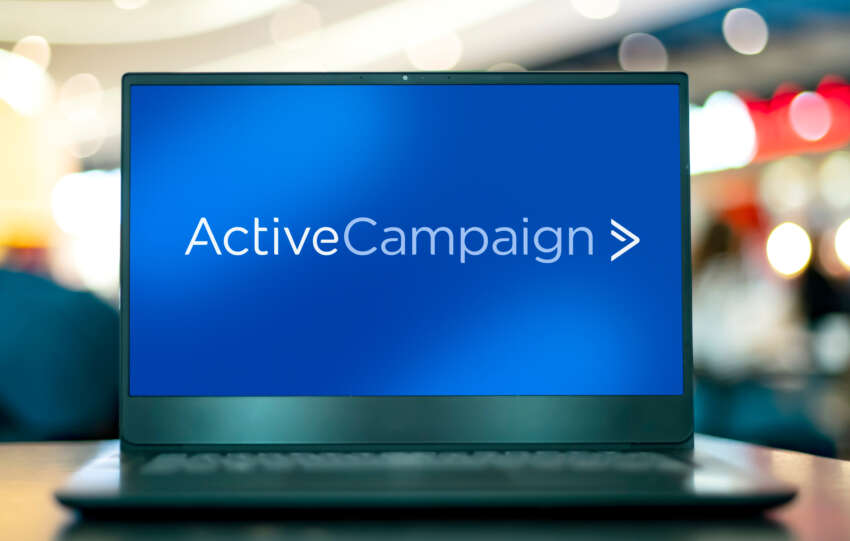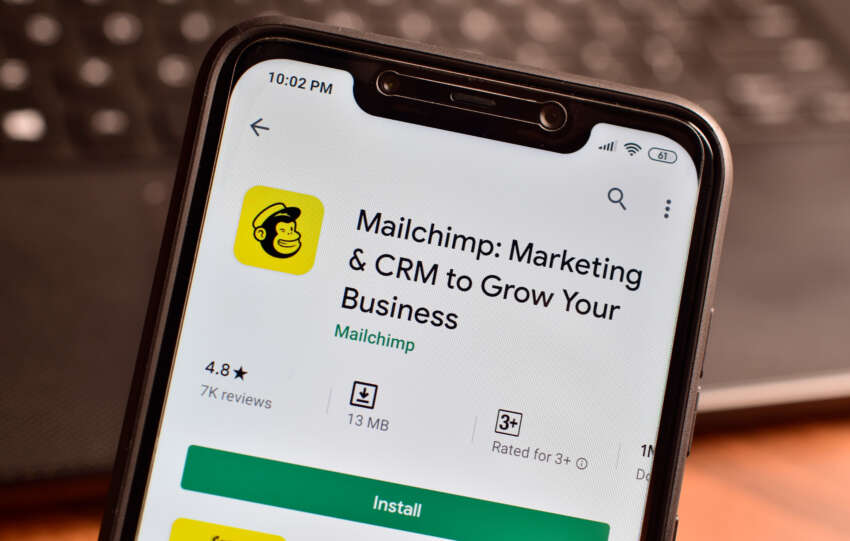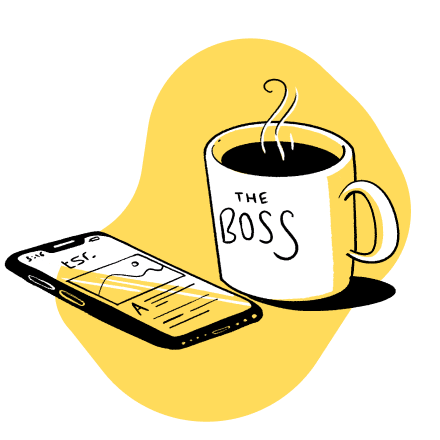How To Choose the Right Email Marketing Tool – GetResponse vs. Mailchimp vs. AWeber

In this article, we will compare three of the top email marketing tools, GetResponse, Mailchimp, and AWeber, and see how they can add value to your niche marketing business. We will cover the key features of each tool and help you choose the right email marketing tool for your niche blog. Whether you are just starting out or looking to switch email marketing tools, this comparison will help you make an informed decision and choose the best tool for your business needs.
No matter what niche you’re targeting, email marketing will always be one of your key lead generation and user engagement channels.
Some of the most successful niche marketers like Pat Flynn, Spencer Haws and, our very own, Stuart Walker, have been able to generate regular income from niche blogs thanks to their email lists.
Without an engaged email list, your niche marketing business is never completely under your control. Your website traffic is just a Google Search or Facebook algorithm update away from coming crashing down to the ground.
With an email list, however, things are under your control.
But the first step of starting an email list is choosing the right email marketing tool.
Personally, I’ve been a MailChimp user for the last 1 year. Before that, I used AWeber regularly. But just a few months back I gave GetResponse a try and really liked what I saw.
All these three are top email marketing tools with lots of great features and functionalities. However, you need to choose one, and preferably stick to it for the long run, since it can be a real pain to shift your lists and all the settings from one email service to another.
So to help you choose the right email marketing tool for your niche blog, I’m going to compare some of the key features of these three tools and make it easier for you to make the right choice.
To discover 200+ profitable niche markets click the image below now…

Choosing the Right Email Marketing Tool – There’s No Absolute Answer
Before I go deeper into comparing these three awesome tools, I need to clarify that there’s no one tool that I, or anyone else, can call the best. It all depends on your business needs.
MailChimp, AWeber and GetResponse are three of the top email marketing tools and have almost all the bases covered. But by comparing them feature to feature, you can see which one fits your business needs better.
For example, some of you might prefer the tool that has better email templates, while others would choose the one that offers better analytics. It’s all about your preferences.
So without further ado, let’s compare some of the key features of GetResponse, MailChimp and AWeber, and see how they can add value to your niche marketing business.
Getting Started with a Free Account
Getting started with GetResponse is quite easy. You can sign up for a free 30 day trial using your email address, without giving your credit card or payment information, and use most of the features including the auto responder. However, you can’t add more than 250 contacts on the free account.
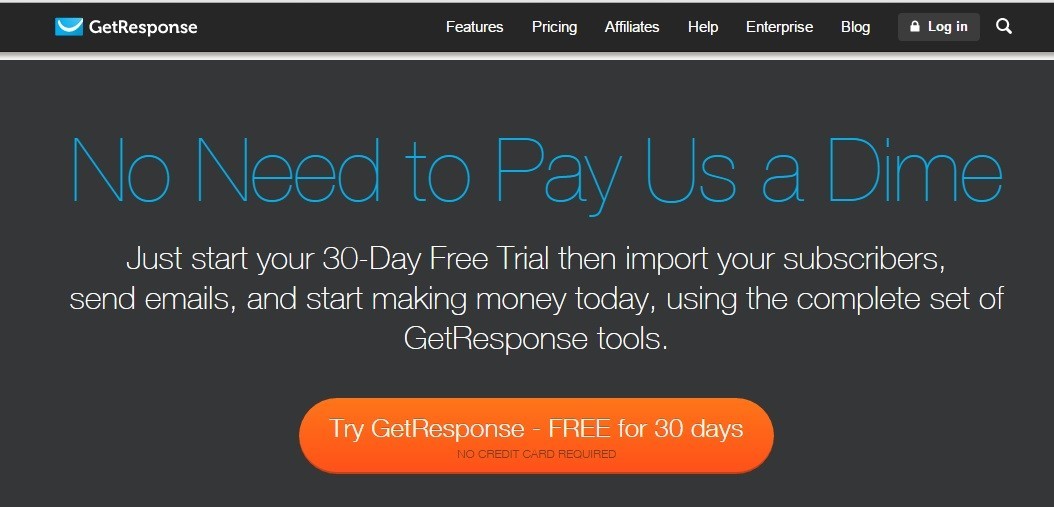
Similarly, starting a Mailchimp account is also quite simple. You can sign up for a free account without entering your credit card or payment information.
There’s no time limit to your account either. But you won’t be able to send emails using a free Mailchimp account once your total subscribers exceed 2000.
The free version also does not offer the auto responder feature.
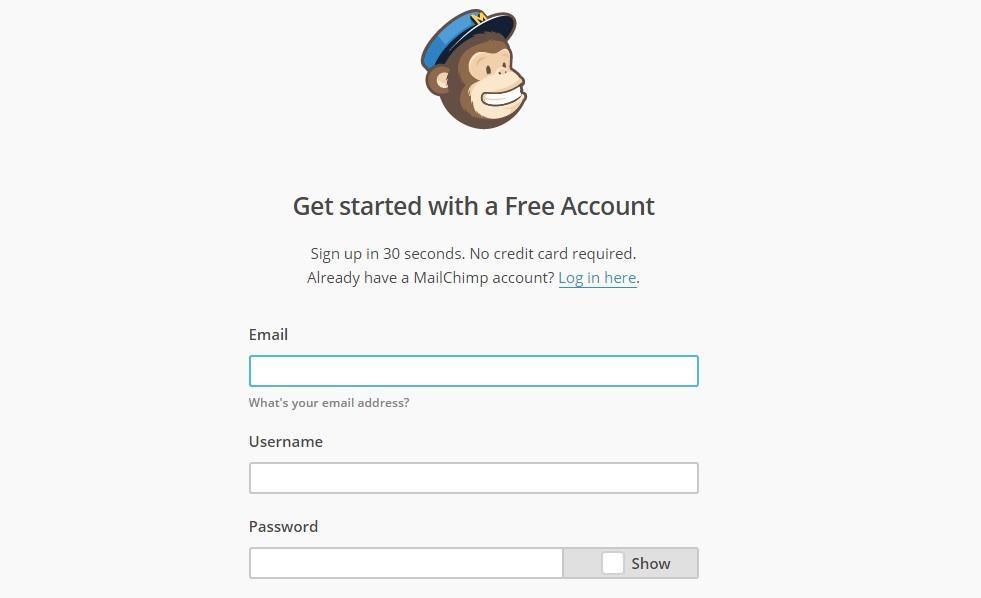
AWeber also offers a 30 day free trial account which will give you access to all the features except for the auto responder.
You’d also need to provide your credit card information while signing up for your free trial. After the first month, you’ll be charged $19/month and will be allowed up to 500 contacts on your list.
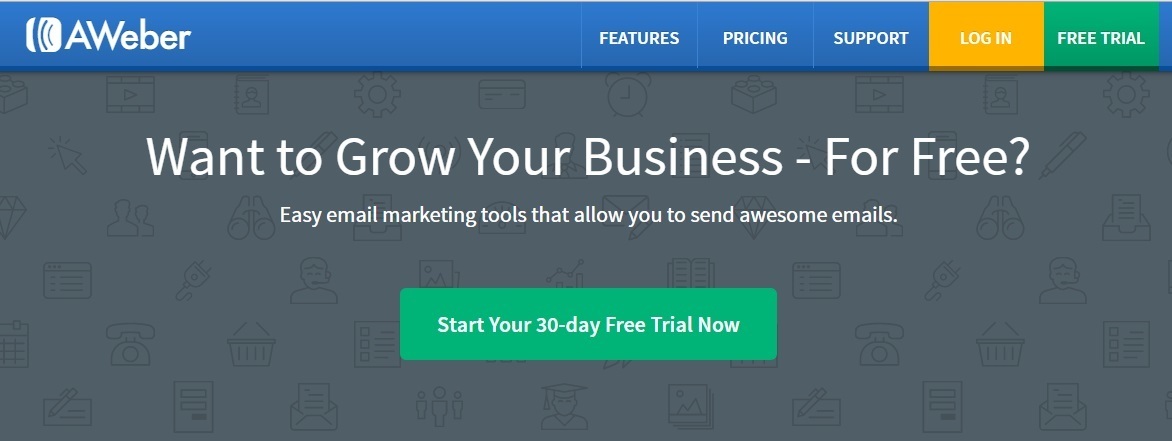
The Verdict – Getting Started with a Free Account
I’ll go with GetResponse in this section since it gives you access to almost all the features in its free account without asking for any credit card or payment information.
It gives you enough time and flexibility to try and test all the features and see if it fits your requirements.
Winner: GetResponse

“GetResponse is head and shoulders above the rest. I call it my email marketing secret weapon!” – Neil Patel (Kissmetrics, Crazy Egg & Quicksprout)
Setting up Your Campaign for Email Opt-ins
GetResponse
Once you sign up for a GetResponse account, you need to start collecting emails with opt-in forms. For this you need to configure your first campaign, which is easy.
Just below the main navigation, there’s a menu on the right side from where you can click on “create a campaign”.
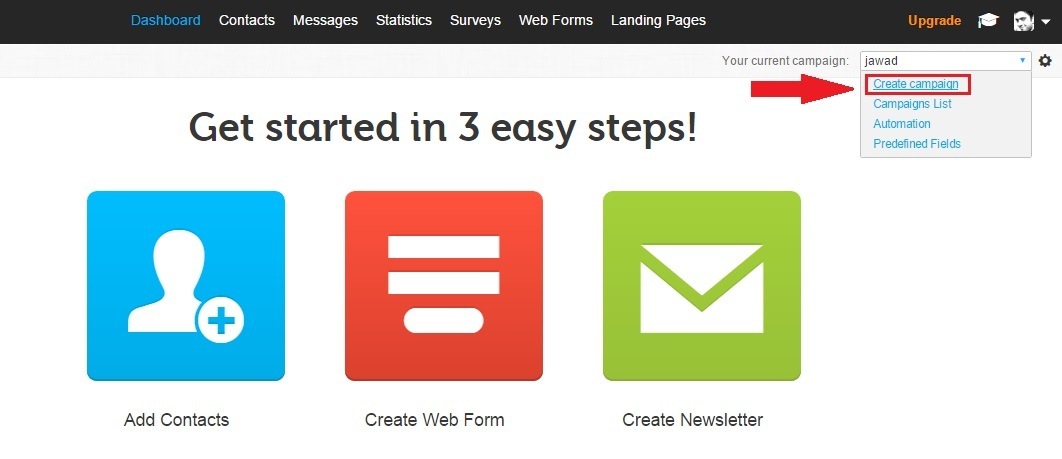
Click on this link and name your new campaign.
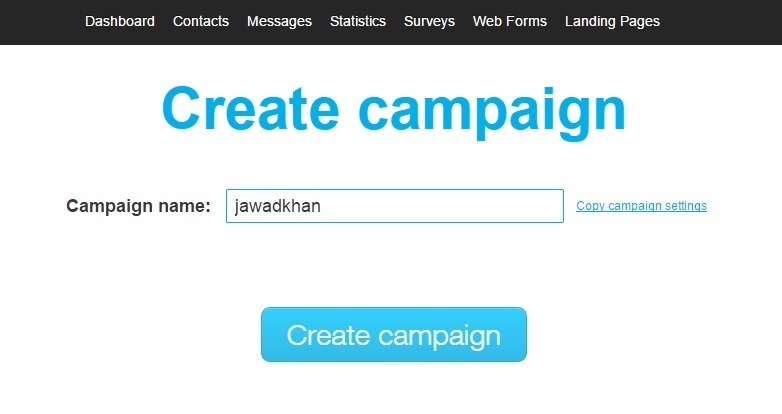
Once you name your campaign, edit your campaign settings to customize your sign up message and other details.
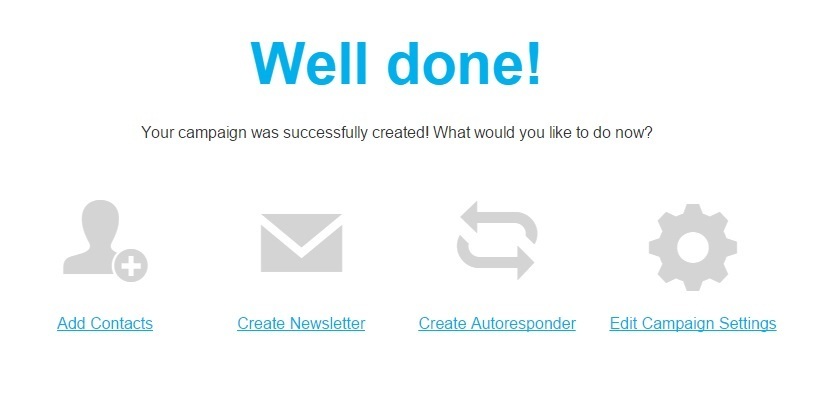
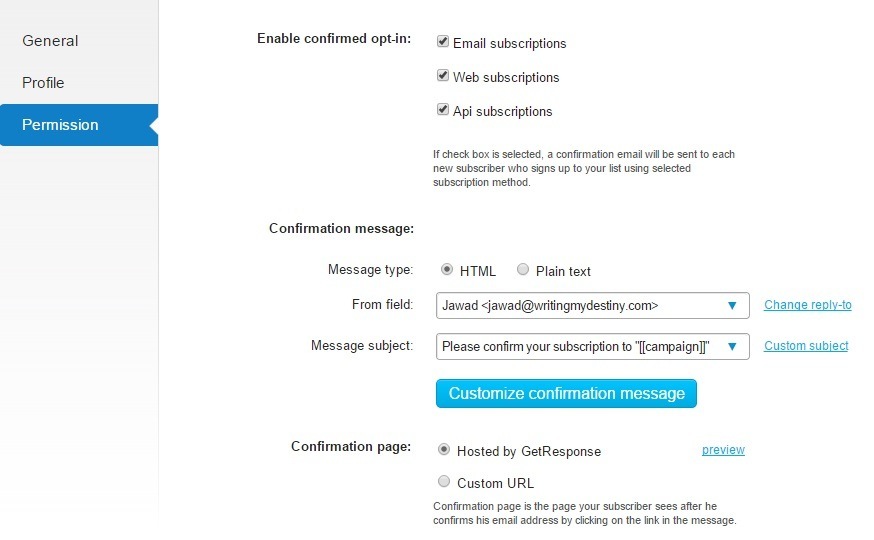
When you’re done with setting up your confirmation message, you can start adding contacts and setting up your opt-in forms.
Mailchimp
Setting up opt-in forms in Mailchimp is slightly different from GetResponse. You can create only one opt-in form for each contact list you have.
To set up your opt-in form and confirmation email, you need to sign in to your account and select the “List” option in your dashboard.
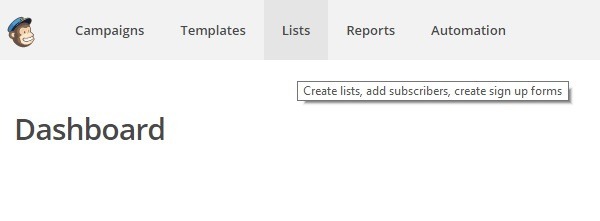
Here, you can create a new contact list and add contacts, or select an existing one.
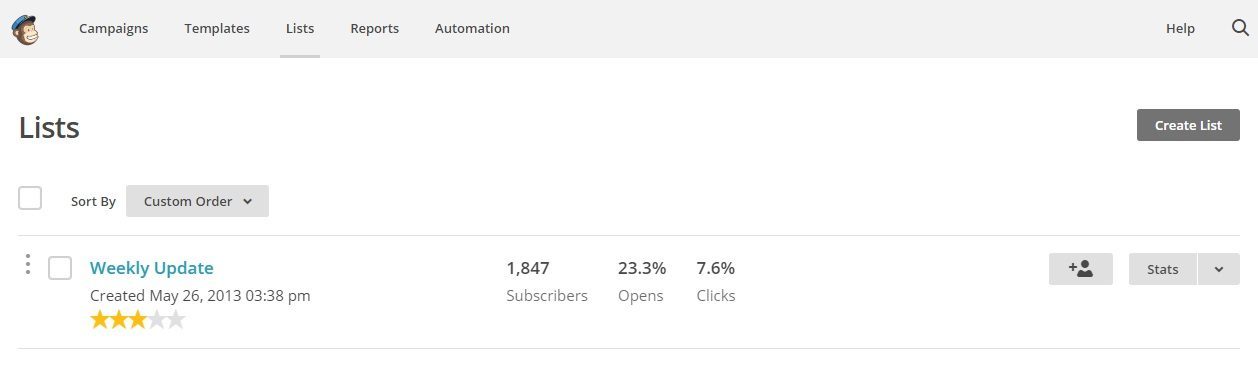
For example, for this particular list, you can create an opt-in form by selecting “Signup forms” from the drop-down menu.
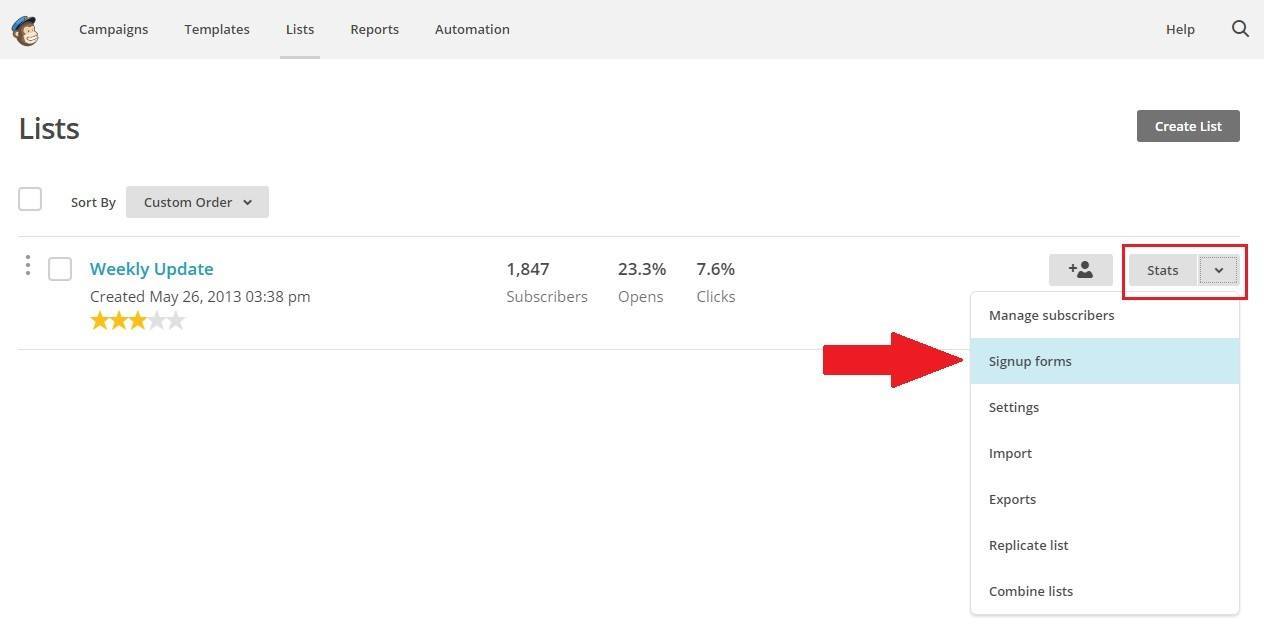
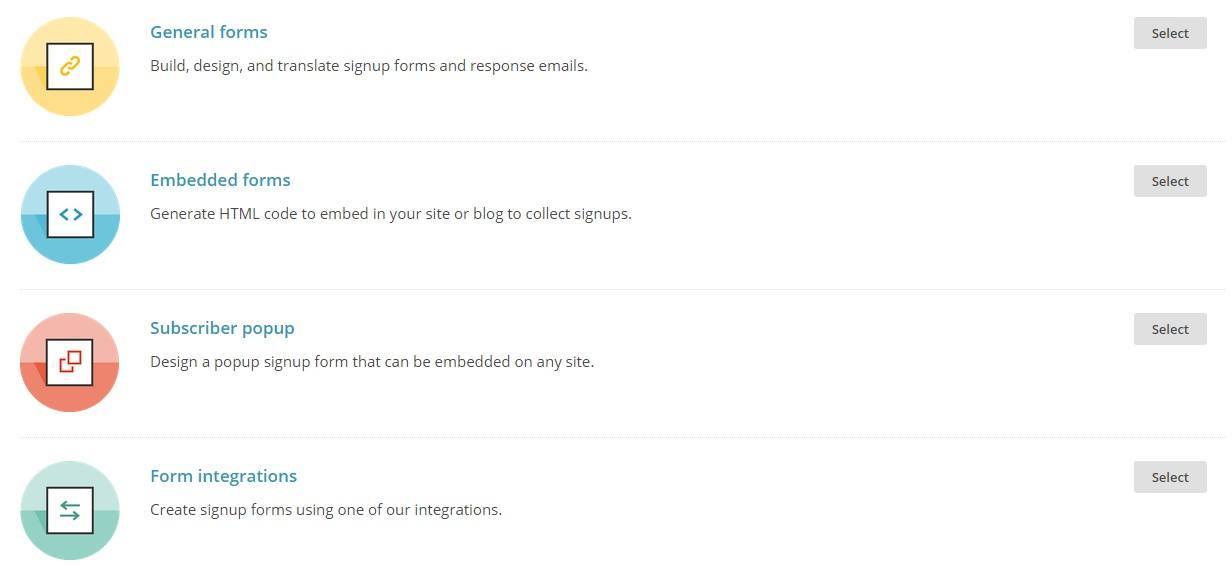
You can create a standard HTML form by selecting the “General forms” option, or you could create embedded form or popups below.
But to configure your opt-in emails, you’d need to go to the general form settings first.
Here, you can configure your automated emails for every stage of the subscriber’s lifecycle.
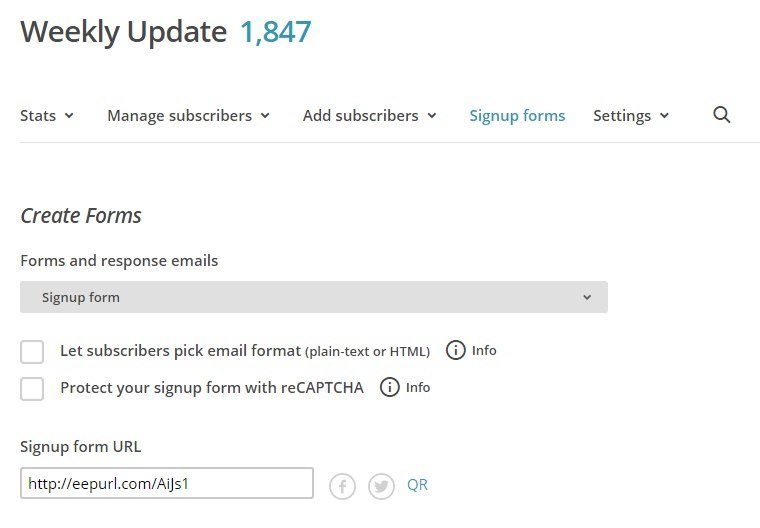
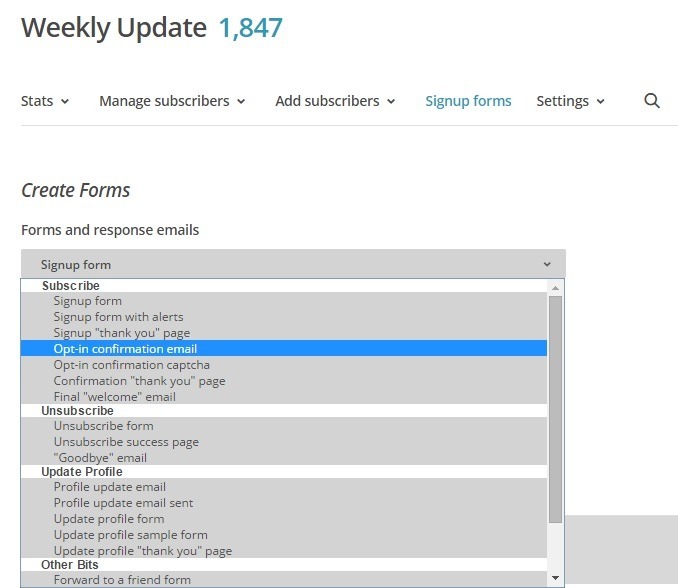
The emails you create here will work for all the other types of opt-in forms you create for this particular contact list.
AWeber
AWeber probably has the simplest process for setting up an opt-in form and confirmation message.
You’re simply required to follow a three-step process in which you add your campaign details, personalize your message and customize your content.
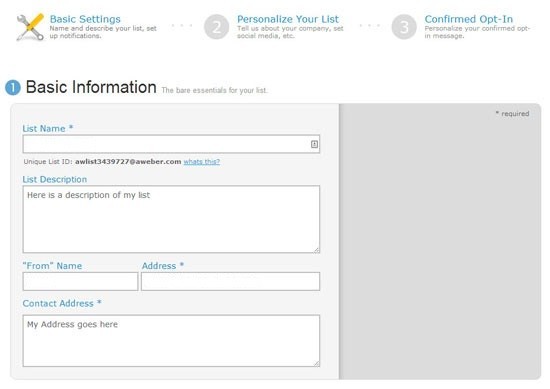
Add personalization and brand symbols here
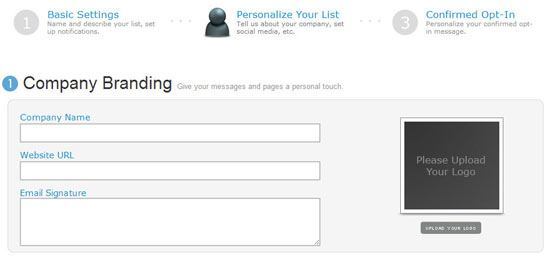
Finally, customize your confirmation email content and add the URL to your confirmation page.
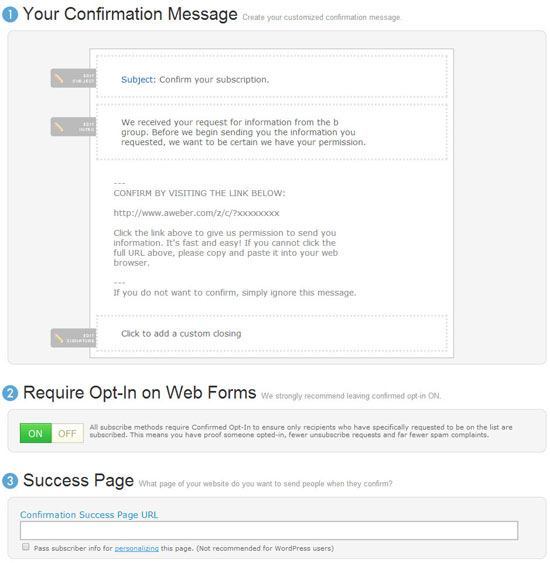
Once you’re done with this step, you can embed an opt-in form to your blog or website and start collecting emails.
To discover 200+ profitable niche markets click the image below now…

The Verdict – Setting up Your Campaign for Email Opt-ins
Out of these three, I found the set up process of AWeber as the most convenient and user friendly, especially for newbies.
Winner: AWeber
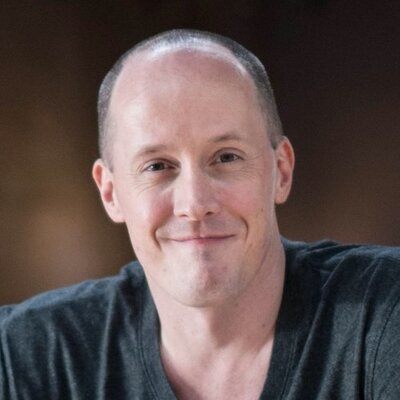
“Email has been absolutely instrumental in the growth of my businesses over the last five years. A big thank you to AWeber for supporting me in my business over the past five years by being my email marketing provider.” – Chris Ducker (Author, Blogger and Podcaster)
Email Templates
GetResponse
GetResponse offers more than 500 hundred ready to use and mobile responsive email templates. You can find templates for different industries and niches according to their categories.
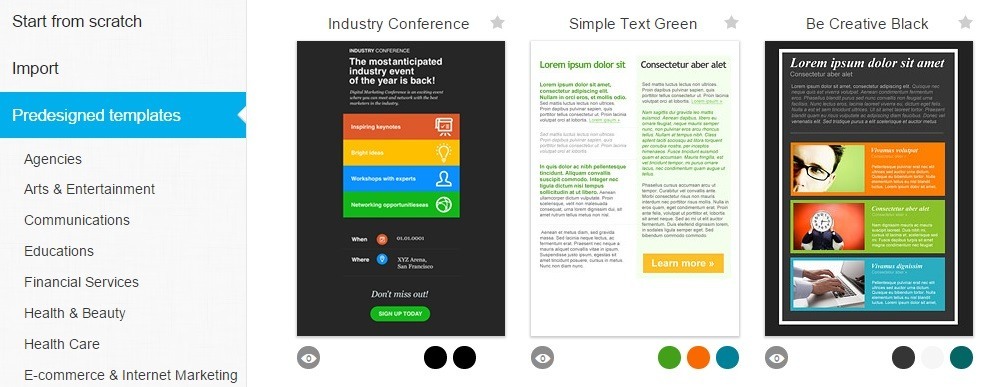
Mailchimp
Mailchimp also offers more than 300 attractive and mobile responsive email templates that are categorized according to different industries.
It also gives you the option of creating your own template from the scratch.
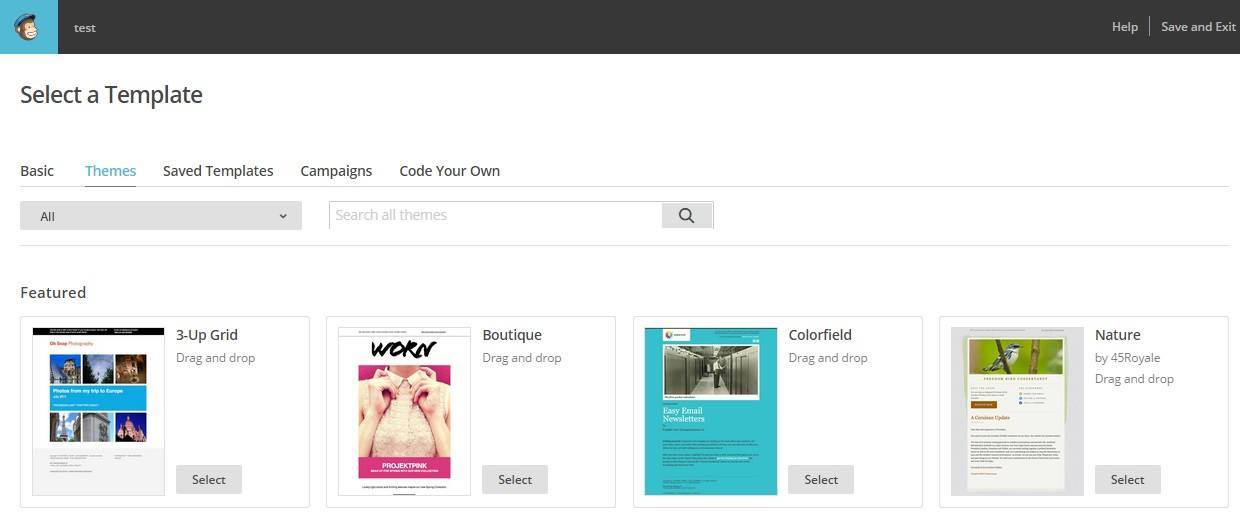
AWeber
AWeber offers the richest collection of email templates, more than 600, which are both attractive and responsive in design.
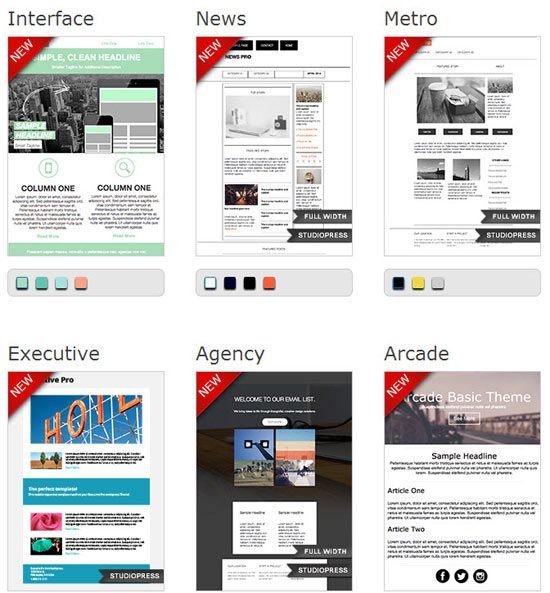
The Verdict – Email Templates
Although all three of these services promote their email templates as a high value feature, I personally don’t consider html email templates, with heavy visuals and designs, necessary for niche marketers. I think they’re more suitable for established brands.
For niche marketers, simple text emails usually work the best. So I’d stick to that approach.
Winner: Draw

“The more relevant that your opt-in forms and opt-in bribes are, the better your conversions will be” – Adam Conell (BloggingWizard)
Message Builder
GetResponse
The GetResponse design team has done a great job, especially with the message builder. You can create an email message or newsletter by selecting the “Create a Newsletter” option from your main account dashboard.
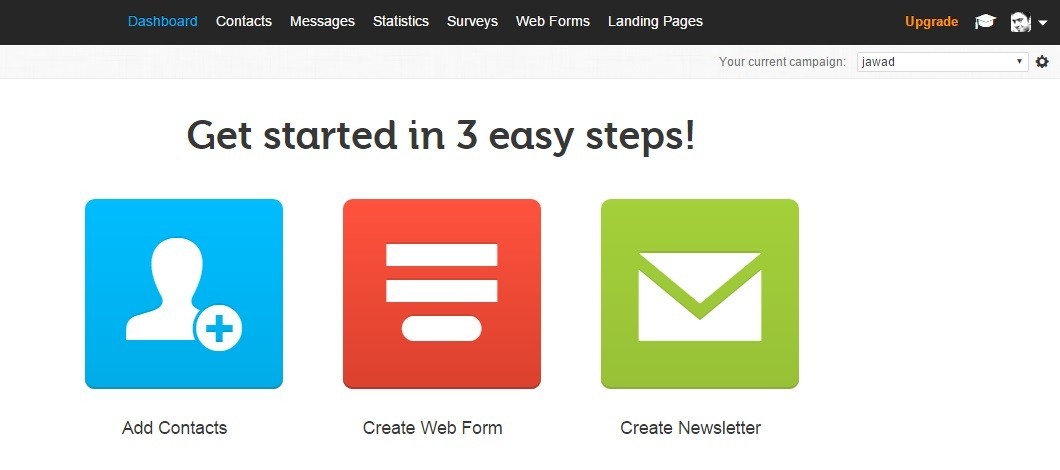
Here, you have the option of either going for the standard drag and drop message builder or opt for an html source editor.
I recommend going for the standard email creator since it’s easy and gives you more options.
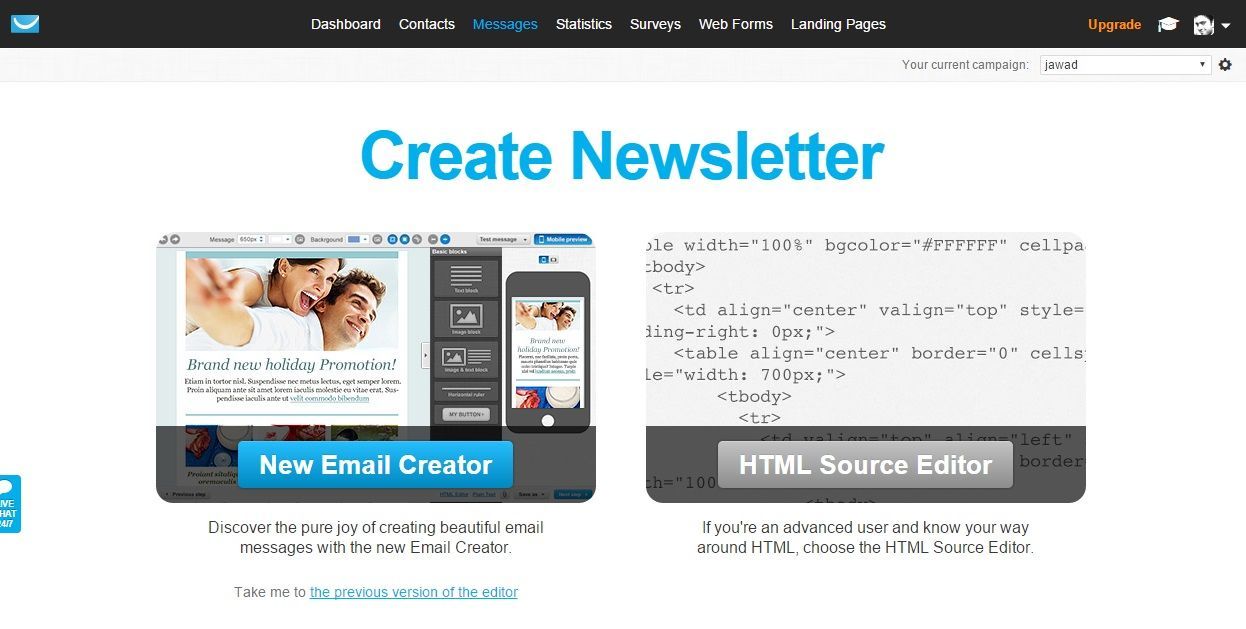
Before building your email message, you’d need to add some basic info about it.
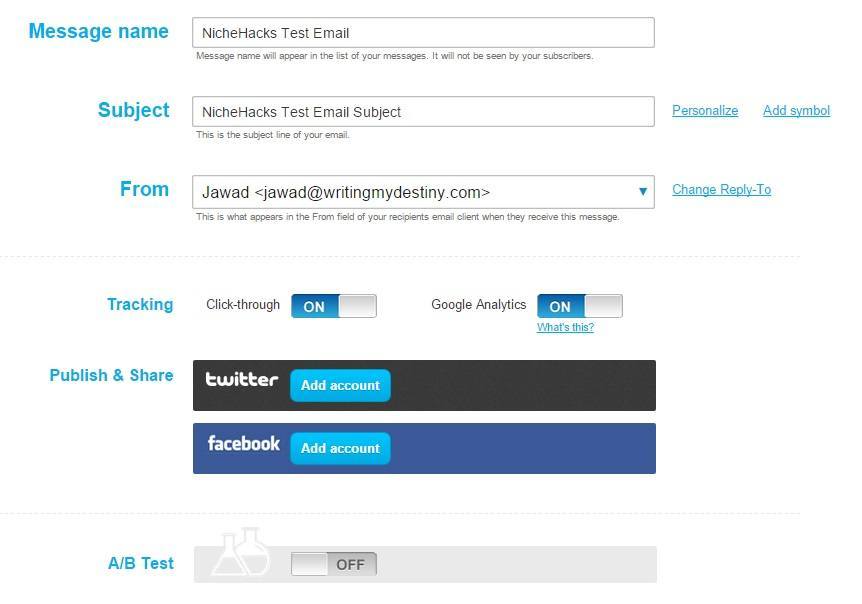
When you press the “Next” button, you’ll have the option of choosing from a wide range of email templates.
But as I mentioned in the last section, I prefer using plain text emails since they perform better in my experience.
To go for a simple text email, click on “Start from Scratch” and select an email layout to start creating your email.
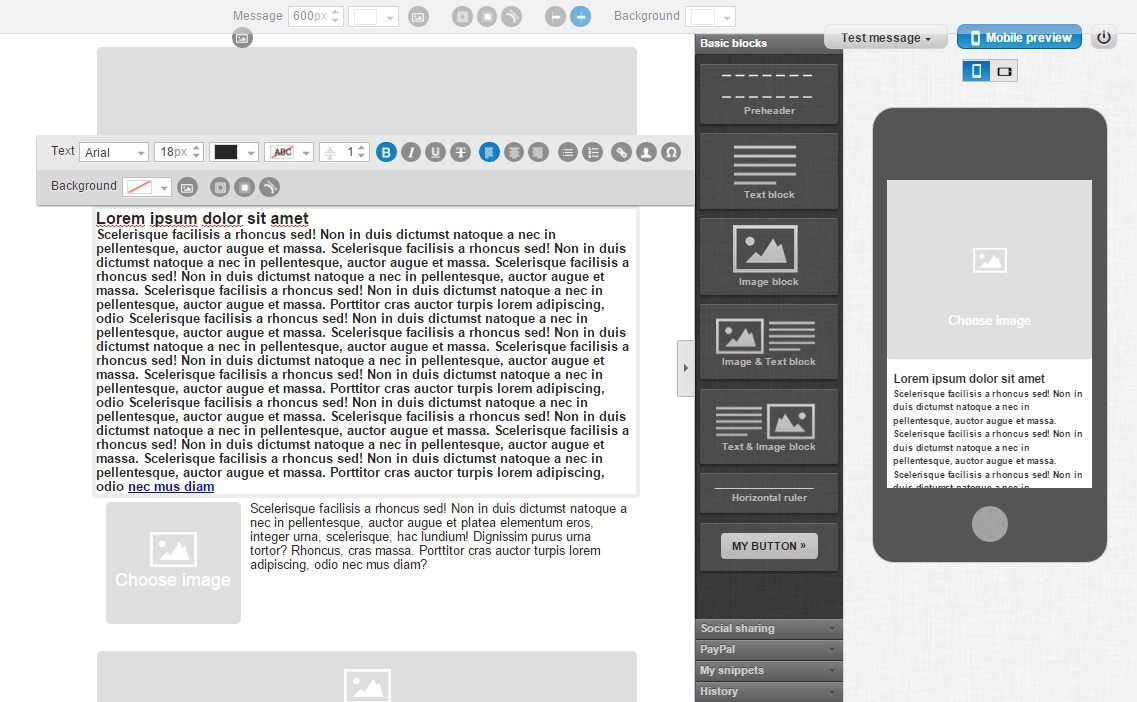
This snapshot shows the standard message builder of GetResponse.
You can simply drag and drop image and text blocks to the body of your email message, edit text formatting and access several other standard editing options.
You can also add social sharing buttons and custom button links to your email body.
On the right side of the window, you can see the mobile preview of your email. You can also test your message before sending it, from the “Test Message” button on the top right hand corner.
In the “Test Message” drop down, do keep an eye on the Spam Score, and try to keep it as low as possible to avoid your email from being spammed by major email services.
Mailchimp
Mailchimp is renowned for its attractive UI and easy to use options. So naturally, using its message builder is also a breeze.
To build your email message, click on the “Create Campaign” button on your main dashboard.
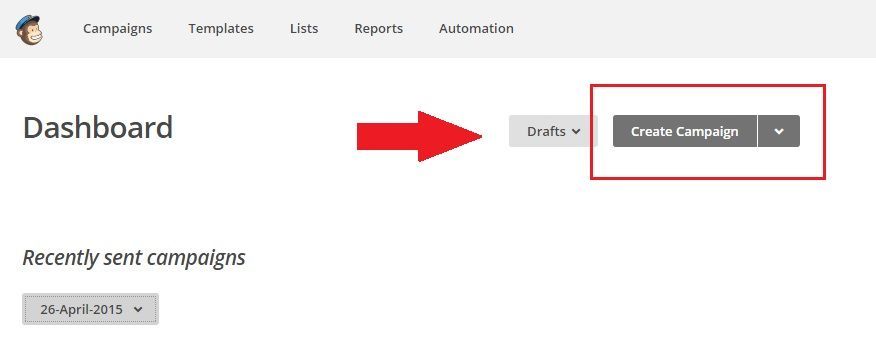
Here, you can choose the type of email you want to send. If you plan to split test your emails as well, then go for the A/B split campaign. Otherwise you can opt for the regular campaign type.
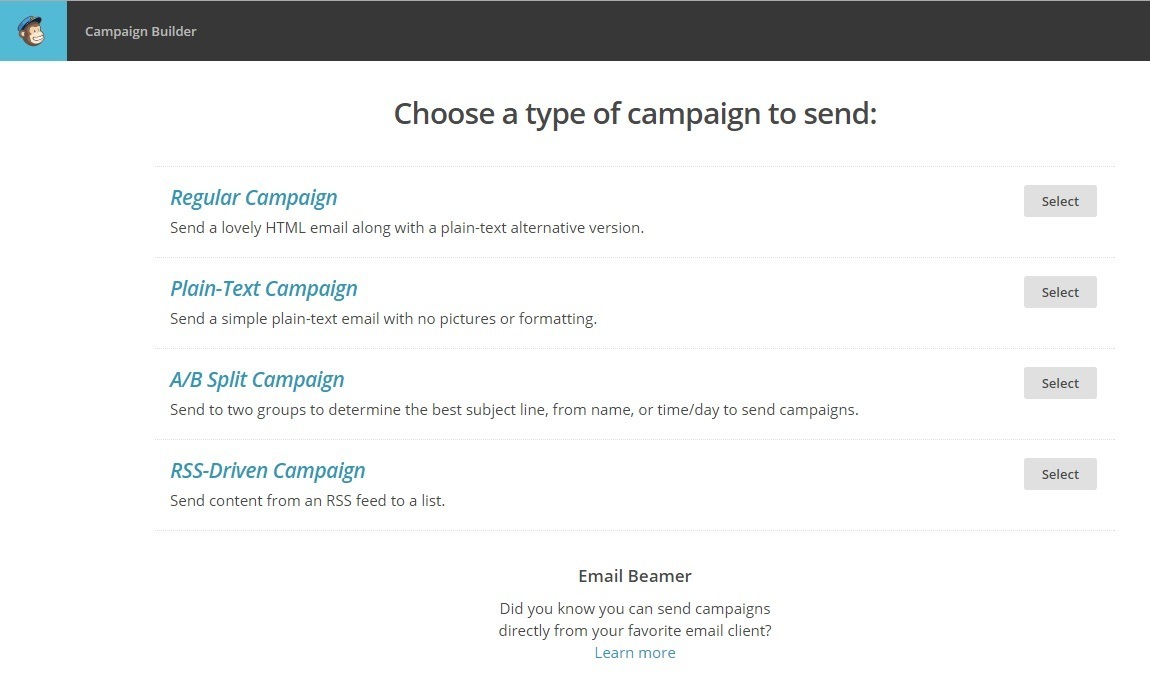
Once you select your message type, you’ll be required to choose a contact list or a segment from it. You’ll also need to provide some basic information about your email campaign, like campaign name, subject and tracking settings.
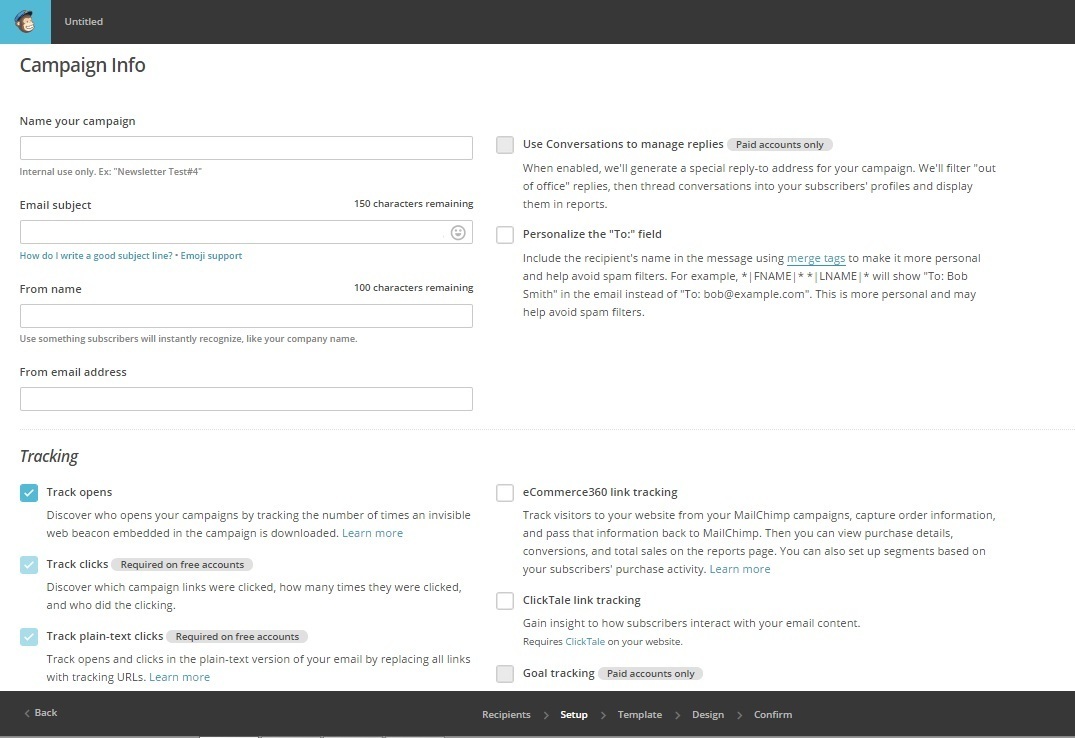
Again, I don’t recommend using any design templates. Instead, go for a plain one column email layout. Once you’re in the message builder, the drag and drop functionality makes things really easy for you.
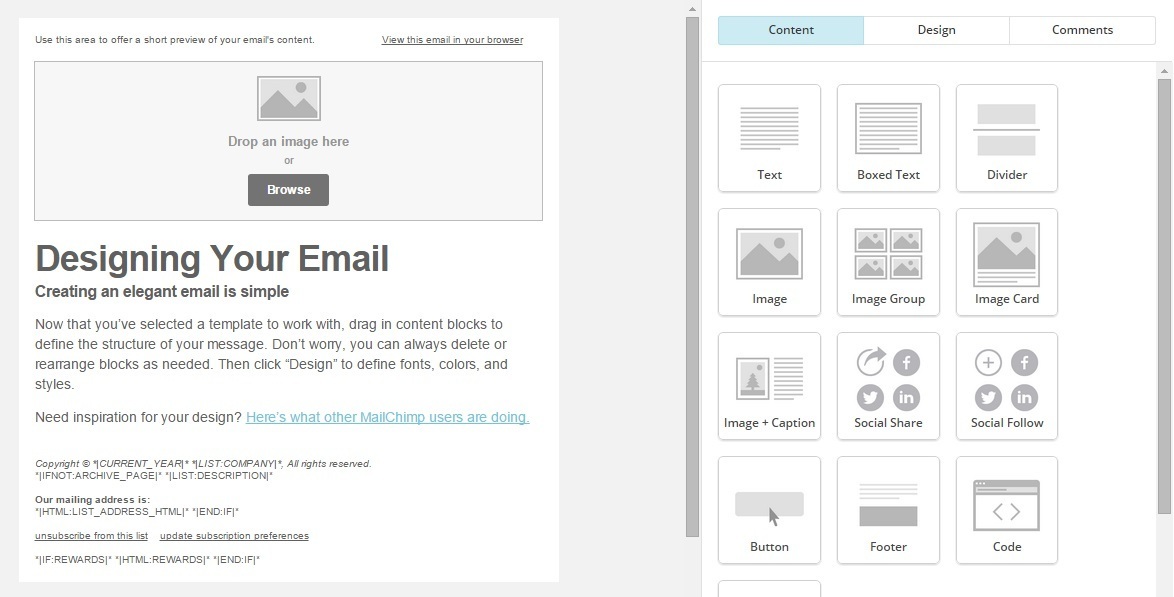
You can add text and image boxes, code snippets, social media sharing buttons and linked buttons to the email message body.
You can also get a desktop and mobile preview of your email before sending it to your audience.
AWeber
Let’s have a quick look at the AWeber message builder now. To access it, click on the “Create a Broadcast” button on your account overview page or the “Messages” tab in the top navigation bar.
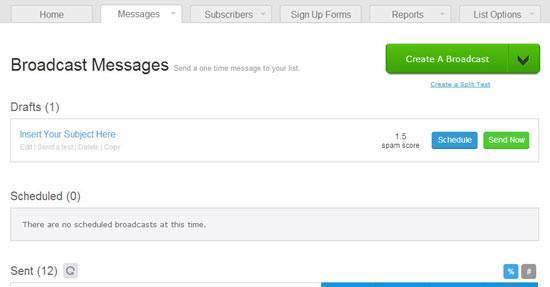
When you click on this button, you’ll have the option to select the type of email you want to create. Like the other two email services, I’d go for a drag and drop email message builder.
If you want to slip test your email, you can click on the split test link below the broadcast button (more on this later in the post).
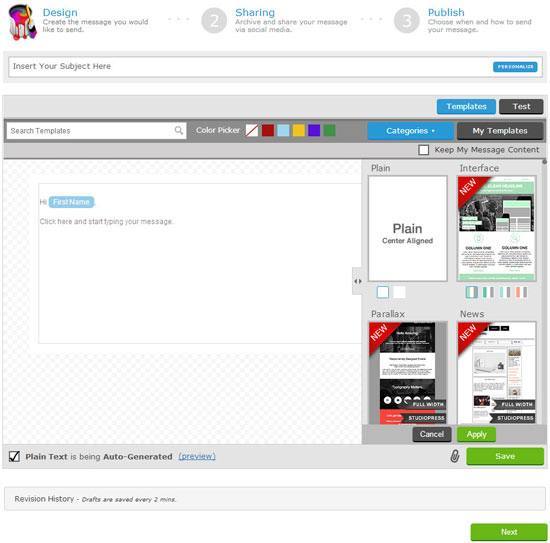
The message builder has all the standard drag and drop functionalities. Every time you drop an element into your message body, you’d see additional options for configuring it.
The Verdict – Message Builder
There’s not much difference between the actual functionality of the three message builders (I like all of them).
But for me, the ease of setting up the message, strong tracking options and a clutter free message builder makes Mailchimp a close winner on this one.
Winner: Mailchimp

“It’s 2015 and it’s clear that email marketing still works” –Sujan Patel
Configuring the Autoresponder
GetResponse
As a niche marketer, you’ll need to keep your email subscribers engaged all the time. For this, you’ll need to create high quality content and send it regularly to your subscribers using automated email sequences .
GetResponse offers some powerful auto responder features. You can create an auto responder from the main navigation menu.
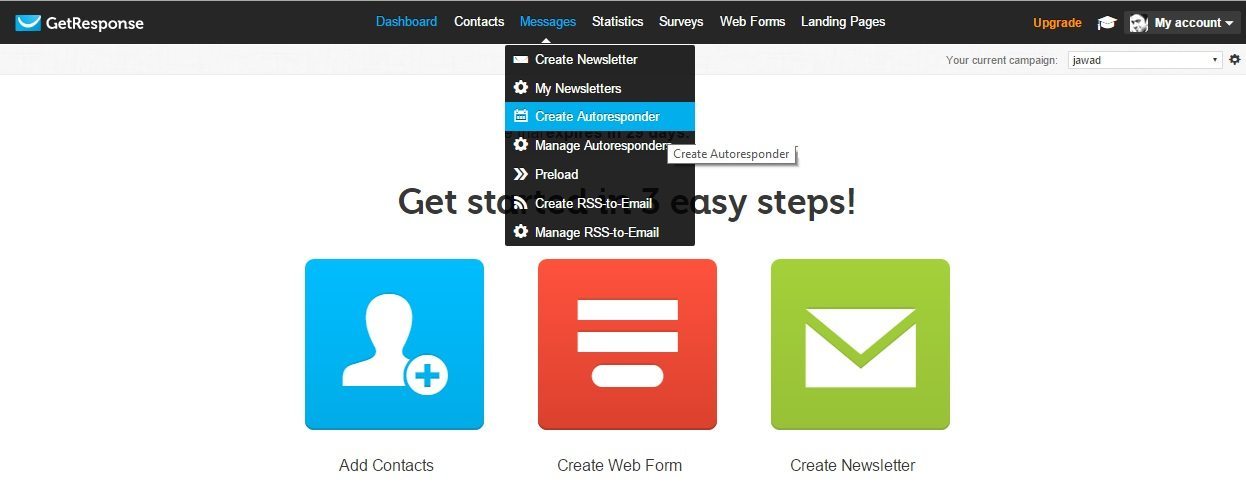
Here you can create your auto responders on a number of criteria.
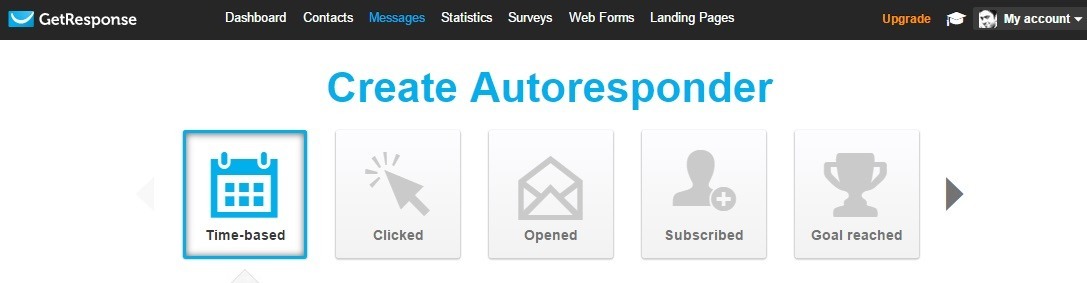
I’m going for the time-based auto responder since that is the most frequently used type by internet marketers. But you can explore the other types as well which are quite useful in certain conditions.
You can configure the time-based auto responder in the following window.
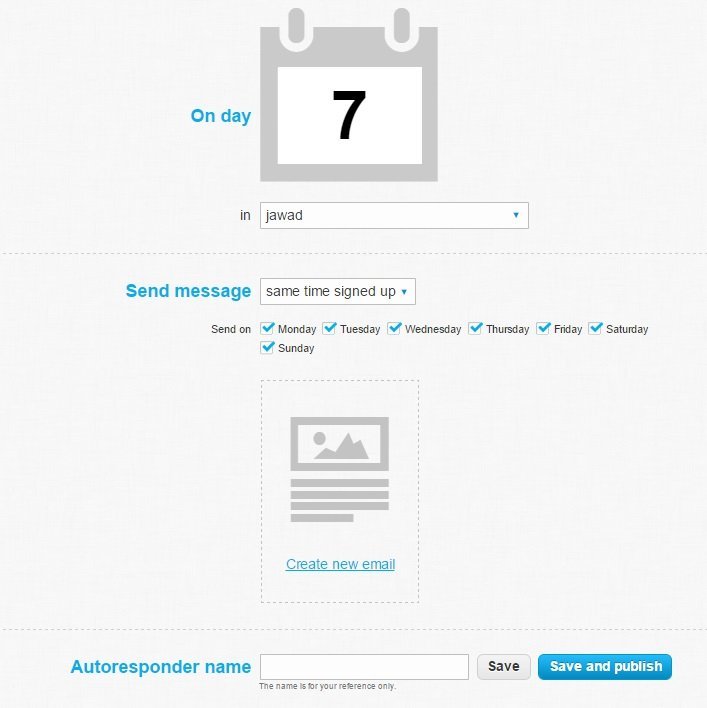
You can also enable the “time travel” option to send your emails at a certain time to different time zones.
For example, if you send an email to your list at 9AM according to your time zone, subscribers in other time zones will also get it immediately, which will hurt your email open rates.
The time travel option will adjust your email delivery times according to the different time zones of your subscribers and make sure that all of them get your email at 9AM in their time zones.

Once you’re done with the settings, you’ll need to create your email in the standard email message builder. You can also view all your automated emails in a grid format and make any necessary changes.
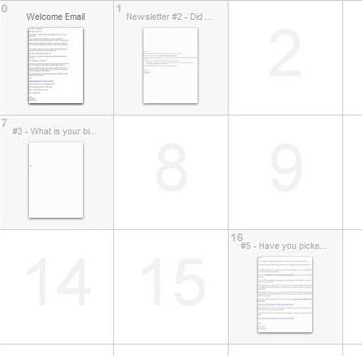
Overall, setting up the GetResponse auto responder is pretty straight forward and gives you several advanced features to play with.
Mailchimp
Mailchimp refers to the autoresponder feature as automation. You can access it from navigation menu on your main dashboard.
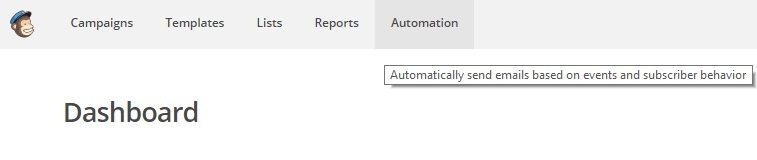
To create an autoresponder series, you’ll need to create an automation workflow, and link it with the relevant contact list that’ll receive the automated emails.
You can also create automation workflows for specific segments of a contact list.
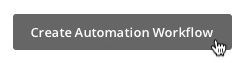
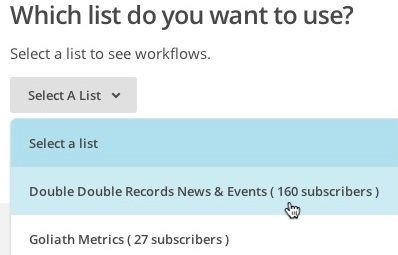
You can select from a list of predefined automation workflows or create your own customized workflow. For demonstration, I’m choosing the welcome email workflow.
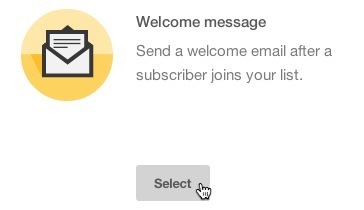
You can start your automation workflow after adding some basic information.
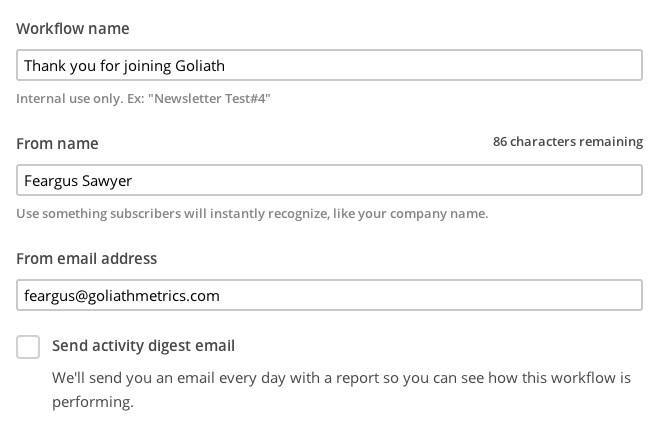
This information will be applied by default to every new email you add to this particular workflow. But you can change the settings and customize each email separately as well.
After this step, you’ll need to create emails for your automation workflow, verify automation settings, test your email and activate the automation workflow.
To discover 200+ profitable niche markets click the image below now…

AWeber
AWeber refers to its auto responder feature as “follow up series”. You can access it under the messages menu in the main navigation.
It’ll take you straight to the message builder where you can create your email, and configure your automation settings.
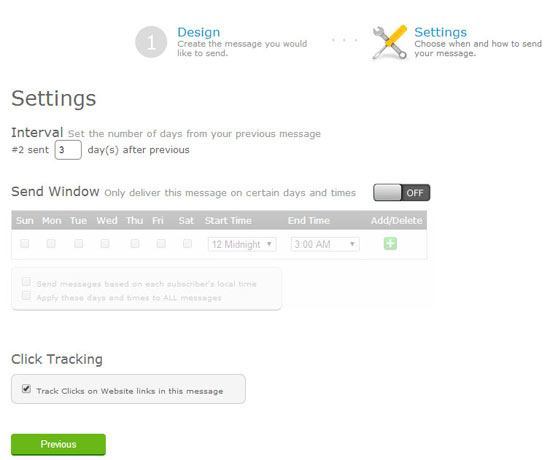
You can also enable the feature to send emails according to the time zones of your subscribers.
However, when you add a new email to a follow up series, AWeber automatically sends it to your contacts. So you’ll need to keep that in mind while adding new emails to an existing auto responder series.
The Verdict – Auto responders
I personally found the Mailchimp and GetResponse automation features more comprehensive and easy to configure. But if I had to choose one service, it would be GetResponse.
Winner: GetResponse

“GetResponse is superior to any other email marketing software. Its UI is awesome and super fast. In terms of features, it’s ahead of everyone; it’s also super easy to set things up.” – Peep Laja (ConversionXL)
Split Testing
GetResponse
For me personally, and for most internet marketers, email split testing is an important feature. You need to make sure that you’re sending optimized emails to your subscribers with the highest probability of being opened and read.
Thankfully, there’s nothing complex about split testing, or A/B testing as it commonly known, in GetResponse. You get the option to turn on split testing when you’re creating a new email message.
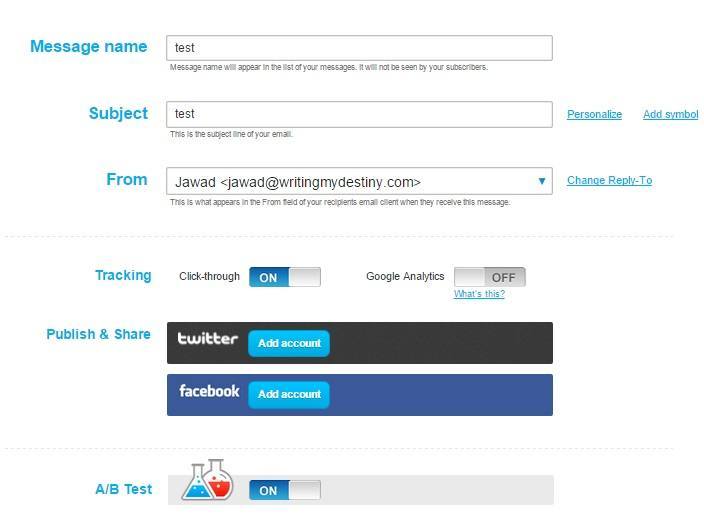
Once you create your email, you’ll be able to test its effectiveness on a number of criteria. You can test your subject lines, from field, sending time and email content.
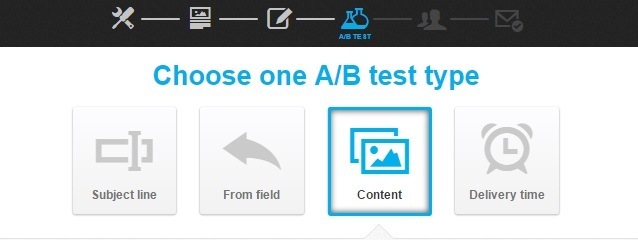
Whichever test you’re running, you’d need to come up with 2-3 variations and run the test to find the best one.
You can also turn on the “Send best message automatically” option to send the best performing message to your complete list.
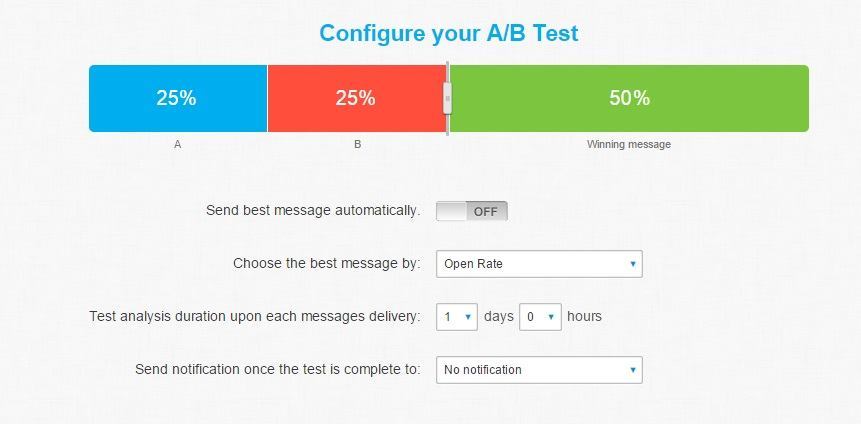
There’s nothing really complex about A/B testing in GetResponse and it really makes it a breeze for even amateur users.
Mailchimp
To run A/B test in Mailchimp, you’ll need to create an A/B split campaign, from the “Create Campaign” tab in your main dashboard.
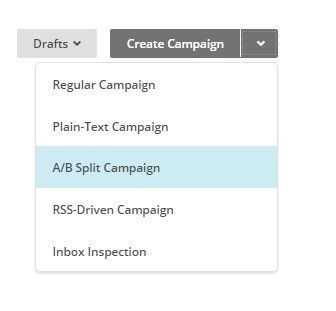
You can test delivery times, names and subject lines, and choose a winner by open rates, click rates or a manual condition.
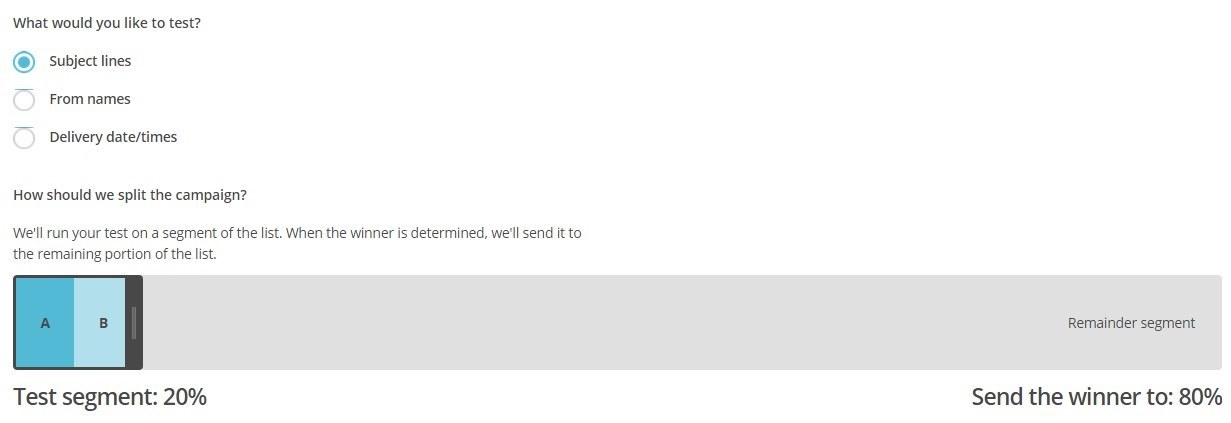
After you configure the test conditions, you’ll be required to choose a contact list, or a segment of it, for the test campaign. The rest of the process is the same as creating a normal email campaign.
AWeber
In AWeber, you can find the split testing link below the “Create a Broadcast” button under the Messages tab.
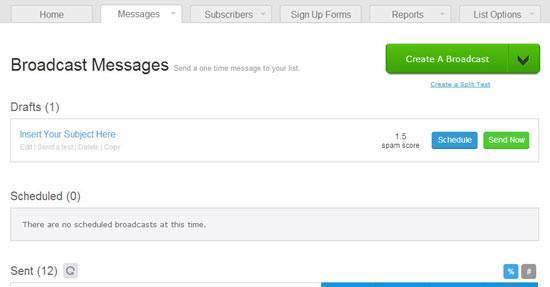
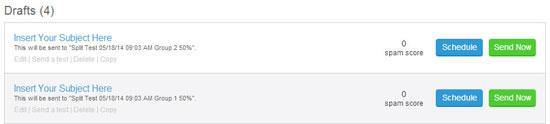
In the split testing section, you can configure the test conditions and the number of emails you want to test.
When you save these options, AWeber will create email drafts that can be edited and scheduled for sending from the drafts section.
The Verdict – Split Testing
For me, GetResponse wins hands down in this one because it makes split testing very simple for even the most amateur users, yet provides you all the advanced options as well.
Winner: GetResponse

“The truth is, most online businesses could spend a lot more time testing their email marketing campaigns, and this means you can stand out from the crowd by being one of the companies that does.” – Chris Hexton (GetVero)
Email Deliverability Rates
There are dozens of reviews on the internet, both positive and negative, about the deliverability rates of all three of these services. All three services likely employ advanced email authentication methods, potentially including SPF Flattening Services, to help ensure optimal deliverability. In my opinion they’re almost the same when it comes to email deliverability.
The variation comes from the kind of subscribers you have and the niche you’re in.
For example, I use Mailchimp for two completely different niches, and there’s a significant difference not only in the deliverability and bounce rates, but also in the email open rates on the same service.
These are three top email marketing companies so you can safely rely on them to deliver emails to your subscribers.
Winner: Draw
To discover 200+ profitable niche markets click the image below now…

User Experience
Both Mailchimp and GetResponse are more pleasing to the eye and have a much more modern outlook that makes it easier to find different options and play with their features.
AWeber, on the other hand, makes things easier for users because of its setup wizard and an overall simplified approach.
But I’d still prefer a modern outlook over a dull interface.
Winner: Draw between Mailchimp and GetResponse
“The concept of Email Blogging, a strategy which I personally think is one of the easiest and most profitable ways to make money online. – Glen Allsop (ViperChill)”
Customer Support
Support is so important especially when you get stuck with a feature and need urgent assistance.
At the same time, customer support is more about experiences so your experience with a particular service might be completely different to mine.
But for me, AWeber just has a better-rounded support system that is available for urgent issues as well.
And that for me is the key since I can’t wait for 24 hours (or 48 hours on weekends) for my emails to be responded.
Winner: AWeber
Third Party Integration
When you choose an email marketing tool, you’d ideally want it to support different CMS, social media tools, eCommerce platforms, payment gateways, and other web-based applications.
Thankfully, AWeber, Mailchimp and GetResponse, all three of them integrate with almost all the leading third-party applications like Shopify and Shopify Plus, Google Analytics, WordPress, Joomla, Freshbooks, PayPal, and countless others.
So no matter which one of these three email marketing tools you choose, you don’t need to worry about third-party integrations.
Winner: Draw
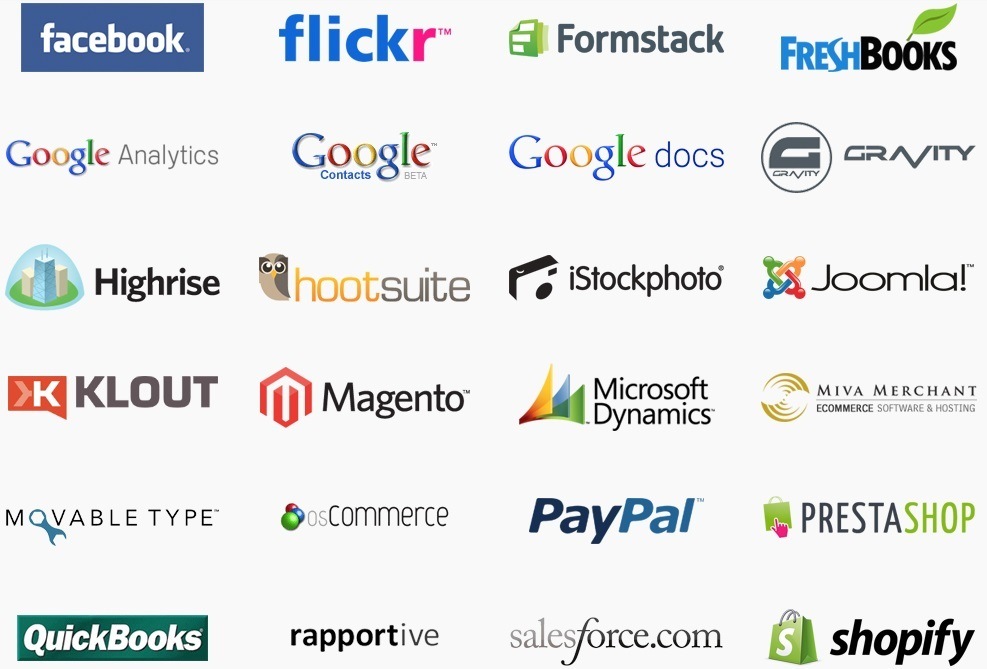
Pricing Plans
Now that I’ve gone through most of the key features of GetResponse, Malichimp and AWeber, let’s have a look at the pricing structure as well.
Here are the different packages that GetResponse offers

The most popular package, 2500 subscribers for $25 per month, gives you access to all the features including a 30 day free trial of GetResponse landing pages ($15/month after that).
The pricing structure for Mailchimp is slightly different. You can either go for a monthly plan or choose the “pay as you go” plan in which you can purchase credits for specific campaigns.
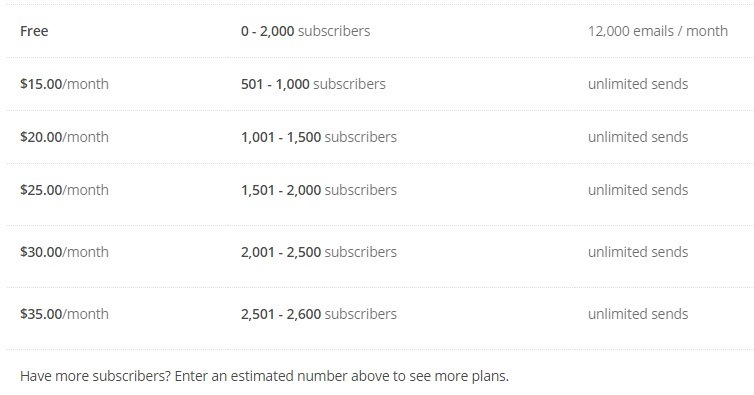
Here’s the chart for “Pay as you go”.
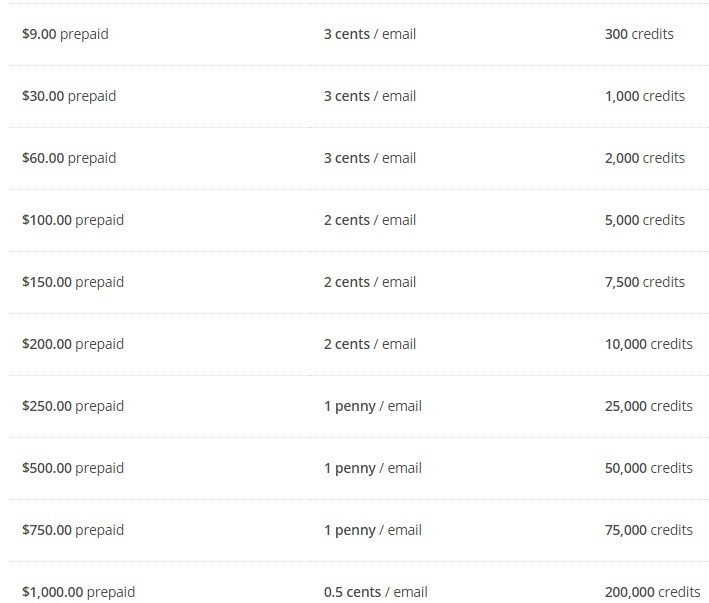
AWeber pricing starts from a base price of $19 per month for 500 subscribers. You do get a slight discount if you bill quarterly or yearly.
And they offer a $1 trial here.
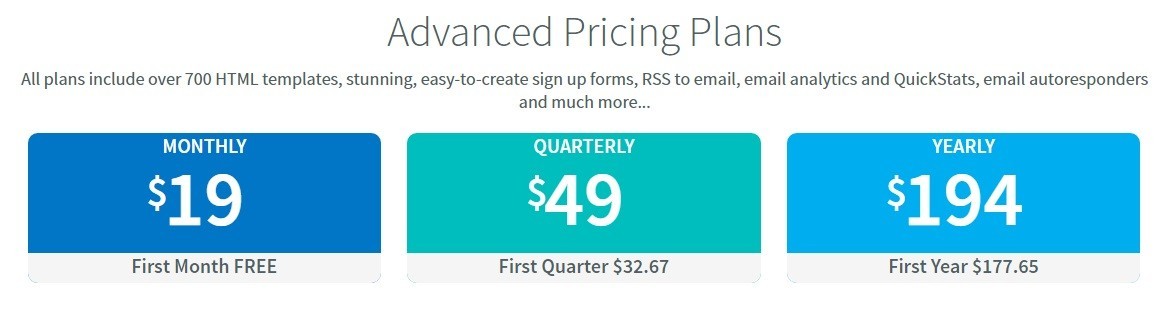
For more than 500 subscribers, you’ll need to pay additional fee. Here’s how this works.
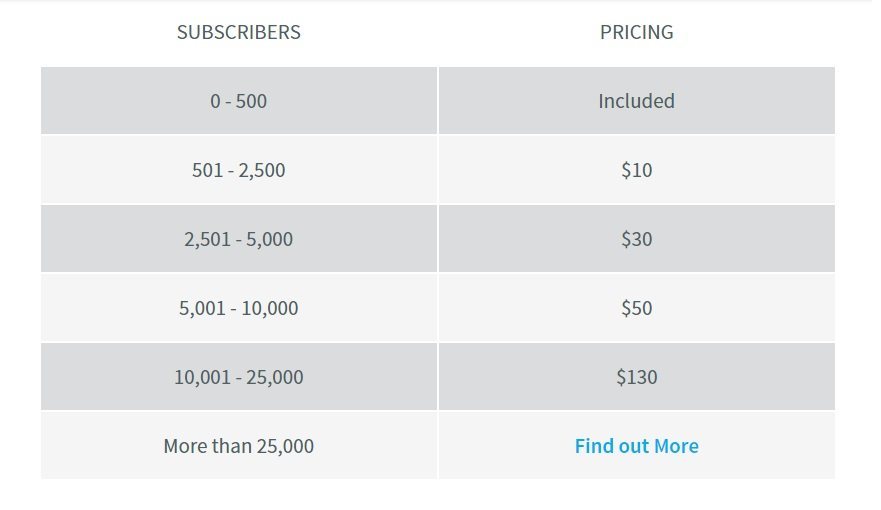
The Verdict – Pricing Plans
Mailchimp is a bit expensive considering the features they’re offering. AWeber and GetResponse offer comparatively better pricing plans. But I think GetResponse gives you more value for your money.
Winner: GetResponse
A Quick Look at the Features
Here’s a summary of the key features of all the three services to simplify the decision for you.
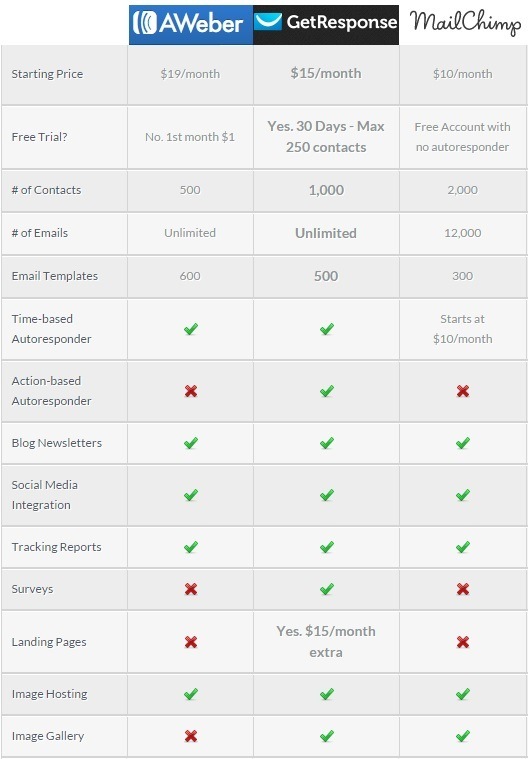
Here’s a summary of my winners for all the features that I’ve discussed in this post.
- Getting Started with a Free Account – GetResponse (Winner)
- Setting Up Your Campaign for Email Opt-ins – Aweber (Winner)
- Email Templates – Draw
- Message Builder – Mailchimp (Winner)
- Configuring the Auto responder – GetResponse (Winner)
- Split Testing – GetResponse (Winner)
- Email Deliverability Rates – Draw
- User Experience – Mailchimp and GetResponse (Draw)
- Customer Support – Aweber (Winner)
- Pricing Plans – GetResponse (Winner)
OVERALL WINNER: GET RESPONSE
>> Get started with the winning autoresponder, GetResponse, here.
A Final Word on the Three Services
As I said at the start, GetResponse, Mailchimp and AWeber are three of the best email services right now. So there’s always going to be very little between them when you’re making a choice.
But you do have to select one, of course.
When I first started out, I used Mailchimp a lot and I think it’s a great service. Their UI is pleasing to the eye, the user experience is great and the features are all there.
But I have encountered a few cases where they banned users in the internet marketing niche for promoting their freebies. So that’s a bit of a scare for me.
AWeber has been a long time market leader and many of the top guys still use it. It certainly has all the features you need for effective email marketing.
But for me their message builder and auto responder was a bit of a turn off. Still it’s a mighty good service.
GetResponse has most things right about it. It has a modern interface, advanced email marketing and automation features.
Its split testing features are better than the other two services, and the landing page and survey features are real game changers. It is, however, slightly more complex for newbies and might take a little more time to get used to.
In short, you can’t pick one service as the best. It depends on your preferences and business needs.
My personal choice is GetResponse, but it could easily be AWeber or Mailchimp as well if my business needs change.
For more from Nichehacks, visit our Categories page.