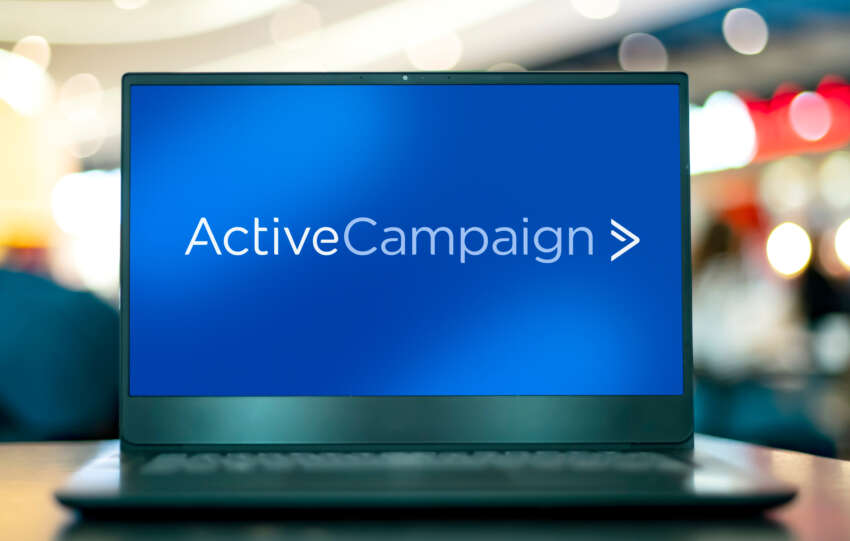GetResponse Email Marketing Review: Functions, Features & Free Trials

GetResponse Email Marketing
If you’re looking for the right email marketing software to build your subscriber base and grow your business, this detailed GetResponse review is just for you.
GetResponse is a world-class marketing automation suite that gives you all the features you need to attract, engage, and convert email subscribers into customers and brand advocates.
But is it the right tool for everyone? Not really.
Unlike most online product reviews, this article will share both the strengths and weaknesses of GetResponse and help you decide if it’s the right email marketing automation tool for your business. But first, here’s a snapshot of some key takeaways for GetResponse:
- Starting Price: $12.3/Month
- Free Trial: Yes (30 Days – no credit card needed)
- Average Rating: 4.5/5
What is GetResponse? Review & Product Details

GetResponse is a powerful email marketing automation software suite that comes with a range of different tools and features designed to simplify online audience building and product selling.
Established in 1998, GetResponse is one of the leading email marketing software companies with more than 400K users from 180+ countries.
Over the years, it has evolved from a simple email subscriber management tool to a complete marketing automation suite that allows you to automate email marketing, create landing pages, host webinars, sell products and services, collect online payments, and perform many other online business activities.
A/B testing, list segmentation using tags, in-depth analytics, and sales funnels are among the other features that make GetResponse a complete online marketing solution.
And here’s the best part.
The basic email marketing and automation features of GetResponse are available at a very affordable monthly subscription price which makes it ideal for beginners and intermediate marketers and bloggers.
GetResponse Pricing & Free Trial
We’ll take a closer look at the different features and benefits of GetResponse later in this article but let me quickly give you an overview of its pricing plans.
GetResponse is available in four different monthly subscription plans that are suitable for different types of businesses.
Here’s a screenshot of the GetResponse pricing plans (additional discounts on annual billing).

As you can see, the four plans – Basic, Plus, Professional, and Enterprise – cater to different business needs.
The Basic plan is ideal for beginner bloggers and marketers since it offers all the core email marketing features plus landing pages and several other useful tools in just $12.30/month (1000 subscribers)
However, your final monthly fee will depend on your list size. The original plans are priced for up to 1000 subscribers but the price increases as your subscriber base grow.
Again, this favors beginners and intermediate bloggers since they’ll only pay more when they have more subscribers.
GetResponse does not offer a Free Plan.
However, every premium plan comes with a Free 30-Day Trial in which you can explore the product in detail and decide if its the right choice for your business.
The free trial doesn’t require your credit card information so it’s really a win-win scenario if you want to test the tool before paying for it.
GetResponse Pros & Cons, Strengths & Weaknesses
There’s a lot to like about GetResponse (as you’ll find out later in this post) but it still has some weaknesses.
Let me give you a quick overview of its pros and cons.
- Advanced visual automation workflows that are easy to create and manage
- Easy to design email campaigns and autoresponders
- User-friendly interface that’s easy to navigate
- Website event tracking options that you can use to trigger personalized email sequences.
- A/B testing features to help you find the best performing version landing pages and forms
- Tag-based subscriber management options
- Create complete sales and marketing funnels
- Ideal for affiliate marketers promoting products from ClickBank, JVZoo, ShareASale, and other affiliate networks.
- Easily integrates with dozens of popular apps and software products
- Offers a wide range of responsive landing page templates
- Offers a wide range of HTML email templates
- A library of 5000+ stock photos you can use in your campaigns
- Beginner-friendly pricing plans
- Limited opt-in form templates that are already used by thousands of marketers
- There’s no free plan
- No refunds after you sign up for a premium plan
- No popular online community groups
- Limited A/B testing capabilities for emails.
- Opt-in forms are not responsive
Overall, GetResponse offers a lot of great email marketing and automation features for a pretty attractive price.
In my opinion, there’s no reason why you shouldn’t sign up for its free 30-day trial and experience it yourself.
GetResponse Features – Everything You Need For Email Marketing
Calling GetResponse just another email marketing tool would be oversimplifying things, to say the least.
It’s a complete suite of online audience building tools that are packed with powerful features to help you attract, convert, and grow your subscriber base.
Let’s explore some of its main features in more detail.
Standard Email Marketing Features
GetResponse offers all the standard features you’ll find in any high-quality email marketing product.
You can customize most of its features to your exact business needs.
In addition to managing multiple email lists, which is the standard practice with most email marketing tools, GetResponse allows you to manage subscribers through a combination of tags and custom fields.
Tags are keyword labels that you can assign to your individual contacts based on their behavior and engagement pattern with your emails.
For example, you can tag subscribers coming from a particular article on your blog or a guest post you’ve recently published.
Custom fields, on the other hand, are additional information fields you can use in sign-up forms to gather more detailed information about your subscribers.
For example, in addition to the standard First Name and Email Address fields, you can add custom fields like Gender, City, Country, Date, Time, Currency etc. in your opt-in forms.
How do you use this information in your email marketing campaigns?
You can use both tags and custom fields to run personalized email campaigns and segment your subscribers much more efficiently.
For example, you can tag all the subscribers who’ve signed up to your list from a guest post and send them a tailored email campaign.
Or send a special email offer only to the women on your list.
Apart from tag-based segmentation, GetResponse also offers all the standard email list segmentation options like segmentation by Email Open Rate, Clicks, Last Campaign, Subscriber Source, Form, etc.
Why is segmentation important?
Email campaigns targeted towards a well-defined audience segment often result in much higher subscriber engagement. A comparative study of segmented and non-segmented lists shared by SmartInshights also backs this assumption.

Overall, the subscriber management options in GetResponse give you complete control over your contact lists and open up numerous ways you can engage your subscribers.
II – Convert Subscribers With Attractive Sign-Up Forms
I personally don’t like email pop-ups as a website user.
But countless studies show they’re great at converting website visitors into email subscribers.
For example, a study by Sumo found that the top 10% pop-ups in terms of performance had an average conversion rate of 9.08%.
This means if your site gets 500 daily visitors, you’ll be able to get 1362 subscribers every month with pop-ups only.
Not bad at all.
With GetResponse, you can create many types of sign-up forms and pop-ups for your website, blog, specific articles, and landing pages.
To create a form in GetResponse go to “Create A Form” in your account dashboard and choose “List Builder Apps”.

From here, you can choose opt-in types such as exit-intent popups that show up the moment your visitor intends to leave your page.
Or you could go for a fixed bar on top of the screen, scrolling forms, or sign-up forms that users can fill to download a lead magnet.
The List Builder Wizard in GetResponse gives you dozens of pop-form templates that you can use with a single click.

What’s more, once you choose a template, GetResponse will automatically tailor it to your website’s brand colors if you click the “Color Magic” button.
However, most of the form designs are not responsive which means they won’t adapt to your mobile site’s design and might impact opt-in rates for mobile subscribers.
III – Capture Leads With Responsive Landing Pages
GetResponse has done a great job with landing pages.
It offers you dozens of high-quality and fully responsive landing pages that you can use for list-building campaigns, product launches, and other business objectives.
As you can see, GetResponse gives you templates for all kinds of landing pages, eg. Downloads, Webinars, About Me, Promotions, etc.
I love the designs they offer.
All of them are fully responsive and have a sleek and modern look.

Every template comes with its own Thank You page where the visitors are sent once they fill the signup form on your main landing page.
Getresponse landing pages can be used with forms or integrated with other third-party applications as well.
IV – Design Eye-Catching Email Campaigns With GetResponse Email Builder
Creating eye-catching email campaigns is pretty simple with GetResponse.
Its email builder tool uses a drag & drop interface using which you can create stunning HTML emails or plain text emails for your subscribers.
Before creating an email, you need to name your campaign, choose the sender’s email address, the target email list, the subject of your email, its preview text, and recipients.
You can see the user interface in the screenshot below which is pretty self-explanatory.

You can enable Click Tracking to track clicks on any links in your email and also integrate it with your Google Analytics account.
Plus, you can choose to send the email immediately, schedule it for later, or choose “Perfect Timing” which automatically sends emails at the optimal time of the day when your subscriber is most likely to open it.

Once you’re done with the settings, it’s time to design your email in the email designer.
If you want to create an HTML email, you can choose from the template library of GetResponse which has dozens of responsive and high-quality email templates.
Or you can design your own template from scratch.
In this case, I’ve chosen a template from the library.

The right panel shows drag & drop blocks that you can use to add different elements like images, videos, text, icons, etc. to your email.
It’s all pretty simple and easy to use even if you’re creating a campaign for the first time.
Once you’re done with designing the email, you can preview it on different devices and send test emails to make sure everything looks perfect.
Now just press the send button and watch your campaign fly.
V – Use GetResponse Drip Campaigns To Engage Subscribers
Email drip campaigns (also called autoresponder campaigns) are automated email sequences that are sent to your subscribers on predefined conditions.
They’re automated “set and forget” emails that Getresponse will keep sending to any subscribers who meet the conditions you’ve defined in your autoresponder settings.
With GetResponse you can create anything from a simple Welcome autoresponder campaign to highly complex drip campaigns based on different If-Then conditions.
There are two types of drip campaigns available in GetResponse – simple autoresponders and advanced automation sequences.
To create an autoresponder, click on “Create Autoresponder” in your account dashboard.
Everything in this section is the same as the email campaign builder except for the Autoresponder Settings section in which you can determine exactly when your emails are sent.

For example, in the screenshot above, the emails will be sent on Day 0 which means as soon as someone subscribes to your list.
You can also choose to send emails with a slight delay.

You can use autoresponders for less complex automation such as Welcome Emails or email courses that are sent on a fixed interval irrespective of how your subscribers interact with your content.
For the more complex automation sequences based on If-Then conditions, you can use the automation builder tool in GetResponse.
It gives you a visual campaign builder which makes it really easy to visualize even the most complex drip campaign sequences.
Here’s an example.
In this sequence, multiple conditions apply and emails are sent to the subscribers based on their interaction with your previous messages.
There are unlimited possibilities with the kind of drip campaign sequences you can create using this visual creator.
The sequences might look complex from the outside, but they’re pretty easy to create if you know what you want to achieve with your campaign.

Newbies generally consider drip campaigns too advanced for their skillset.
With GetResponse, however, creating complex drip campaigns is pretty easy and you start enjoying the process once you understand how the tool works.
VI – Use GetResponse Automation Sequences To Skyrocket Conversions
In case you lack the time or imagination to come up with new automation sequences, GetResponse has you covered.
It gives you a complete library of ready-to-use automation sequences that you can apply to any of your subscriber segments or email lists.

As you can see, the library has automation sequences for all kinds of business objectives, eg Welcome emails, email course launch, customer retargeting, win back lost customers, course promotion, etc.
Every automation sequence is fully customizable. To use a sequence, just click on it, and add the relevant values from your account (for example, tags you want to target, your target email list, etc.)

Or you can create an automation sequence from scratch by using the drag & drop elements in your automation builder tool.
It’s all pretty simple.
You first need to choose the conditions that a subscriber needs to meet to trigger the automation sequence.
GetResponse gives you a list of pre-defined conditions you can choose from.

For example, you can trigger an automation sequence for subscribers who click on a certain link in your emails, subscribe to a particular list, or when they’re assigned a certain tag.
From there onwards, you can build automation sequences by using drag & drop conditions in the automation builder and choosing the exact subscribers you want to target.

Using this automation builder you can build all kinds of sequences for example, you can automate the process of assigning a tag to any visitors who come from a certain page on your blog.
As soon as the tag is assigned, they’ll be added to an automation sequence which sends them relevant emails with calls to action links.
When they click on the link they’ll receive a pre-defined set of emails that’s in line with their actions.
In case they don’t click on your link, they’ll be approached with follow up emails and other incentives to engage with your content.
In short GetResponse automation sequences allow you to experience the true potential and power of email marketing.
The only drawback of the GetResponse automation section is that you can’t create emails for your automation sequence on the go. You need to have all your messages and lists ready before you start creating a sequence.
Other than that, GetResponse automation features are top-quality.
VII – Trigger Website Event-Based Emails With Advanced User Tracking
Here’s another really powerful way to make your email marketing campaigns more persuasive and engaging.
GetResponse allows you to track the activities of your subscribers on your website and send them emails based on their engagement with different site elements.
For example, you can send follow-up email campaigns to any email subscribers who visit your product page but do not buy from you.
Similarly, you can trigger customized emails to any subscribers who read an article on your blog but do not click the CTA button.
Or trigger abandoned cart email campaigns to any subscribers who leave their purchase mid-way on your site.
The impact of such emails is huge.
For example, research shows you can recover 69% of lost sales by sending 3 follow-up abandoned cart emails.

How does website event tracking work?
If you’re a WordPress user, you simply need to install the GetResponse WordPress Plugin to enable tracking.
Whenever a subscriber from your email list visits your website, the plugin will track their activities and allow you to retarget them with personalized email campaigns.
For platforms other than WordPress, you need to add event-based Javascript code to your site.
VIII – Optimize Campaigns With Advanced A/B Testing
A/B Testing or Split Testing is the process of running two different variations of your email with two separate groups of your subscribers to see which one works better.
It’s a crucial email marketing optimization technique that can help you increase the overall engagement and ROI of your email marketing campaigns.
This is why research shows that 60% of marketers consider A/B Testing important for improving conversions.

GetResponse gives you powerful A/B Testing features using which you can test different versions of your emails, landing pages, and opt-in forms.
For example, you can test different subject lines for the same email, use different sender names, or compare HTML vs plain text emails to see which one gets the highest engagement.
You can find the email A/B Testing option in the Email Marketing section of your GetRepsonse account.
The screenshot below shows the A/B Test configuration area in which you can test up to 5 different subject lines.

You can choose the testing criteria (clicks or opens) and choose the size of your target audience.
For example, in the screenshot below, different subject lines will be tested on 48% of your subscribers and the best performing subject will be used for emails sent to the remaining 52% of your subscribers.
Landing page and opt-in form A/B tests can have up to 10 variations.
GetResponse doesn’t offer advanced A/B testing capabilities that experienced marketers look for, but it’s certainly good enough for any new or intermediate blogger.
IX – Measure Performance With In-Depth Analytics
You can’t improve what you can’t measure.
This is why analytics are so important in email marketing.
GetResponse gives you detailed stats about your subscriber activity, email campaign performance, automation, and the overall ROI of your email marketing strategy.
It also comes with real-time statistics that are updated on the go.

You can also integrate your GetResponse account with Google Analytics so that you have a much clearer picture of the impact of email marketing on your overall website traffic and engagement rates.
Smart reporting is another useful option using which you can schedule email performance reports and send them to yourself and all the relevant team members.

Overall, GetResponse Analytics gives you reports on all the standard performance metrics that are necessary to track your email marketing performance.
Unique Features of GetResponse
GetResponse is much more than a simple email marketing tool which is why it offers several unique features that you might not find in other similar products.
X – Boost Sales By Hosting HD Webinars
Webinars are among the most effective lead generation strategies used by online marketers.
A study by the Content Marketing Institute found that 66% of marketers rate webinars as the most effective B2B marketing tactic.

GetResponse comes with a world-class webinar platform using which you can host HD quality webinars with up to 100 attendees (in the Plus package).
Its webinar feature is fully integrated with the email marketing platform which makes it really easy to market your webinar and attract new subscribers.
It also gives you other standard webinar features such as recordings, screen sharing, multimedia sharing, different audience engagement tools, and payment integration.
If you want to host webinars with more than 100 attendees, you can upgrade to the Professional plan which allows up to 300 participants.
XI – Perform Research And Gather Primary Data With Surveys
An engaged email list is among the most valuable online business assets because it allows you to learn about the real needs and preferences of your target audience.
To make this task even easier, GetResponse comes with an interactive survey tool using which you can create engaging and eye-catching surveys for your audience in no time.
You can use drag & drop blocks to create as many surveys as you want and share them with your subscribers and the general public using their unique URL.
Surveys not only help you gather information from your subscribers but also attract new subscribers since your survey participants can share it with their contacts and social media friends.
XII – Create Optimized Sales Funnels
GetResponse gives you the ability to create fully optimized marketing and sales funnels by just filling in your details into ready to use funnel templates.
Conversion Funnels, formerly known as Autofunnels, is the funnel building tool in GetResponse that’ll help you create high-quality funnels in no time.
It covers everything from the initial sign up page, pop-up forms, and follow up emails, to sales pages, upsell pages, and order confirmation email, etc.

Conversion Funnels has over 30 ready to use funnel templates that include landing page copy and email copy scripts from some of the best direct response copywriters.
Wrapping Up GetResponse Features
I’ve given you a quick overview of some of the main features in Getresponse. However, there are many options that I didn’t cover.
It’s pretty clear that GetResponse gives you everything you need to run successful email marketing, lead generation, online marketing campaigns.
Some of its features still need improvement, but the overall package is pretty impressive.
GetResponse Integrations | Getting More Out Of GetResponse
GetResponse is one of the most popular email marketing products which is why it seamlessly integrates with 120+ different third-party tools and applications.
Let me cover some of the integrations that marketers commonly use.
a. GetResponse Integration With Website Platforms
As an email marketer, you’ll need to integrate GetResponse with your website in order to use many of its features effectively.
Thankfully, getResponse integrates with all the popular website platforms and content management systems (CMS).
– GetResponse Integration With WordPress

You can easily integrate your WordPress website with GetResponse by installing the official GetResponse WordPress plugin.
Integrating WordPress with GetResponse allows you to create sign up forms and landing pages for your site plus it enables website event tracking that you can use in your automation sequences.
– GetResponse Integration With Shopify
If you’re running a Shopify store, you can integrate it with GetResponse to easily collect email addresses using forms and landing pages on your site.
You can integrate Shopify with GetResponse by searching for Shopify App from the “Integrations and API” section.

Once connected, GetResponse will access your Shopify customer database and access data such as customer name, email, address, number of orders, best-selling products, abandoned cart, etc. and use this data to help you build smarter automation workflows and email follow-ups.
– GetResponse Integration With Magento
If your website is built using Magneto, you can integrate it with GetResponse using the Magneto App in the integrations section.

This integration allows you to turn customers from your website into email subscribers and add them to different autoresponder sequences.
b. GetResponse Integration With Landing Page Builders
You can create attractive and responsive landing pages with GetResponse. But In case you’re using a popular third-party landing page app, you can integrate it with your Getresponse account.
– GetResponse Integration With ClickFunnels
ClickFunnels is among the most popular marketing automation and landing page builders right now.
To integrate your GetResponse account with CLickFunnels, you’ll need to generate a unique API key from the “Integrations and API” section in your GetResponse account.

When you click on “Generate API Key” it’ll create a unique API key that you can copy/paste in the API integration section of your ClickFunnels account.
Once your accounts are integrated, you can import contacts and user information from ClickFunnels to your GetResponse account.
– GetResponse Integration With Leadpages
Leadpages is one of the top landing page builders used by thousands of marketers and online businesses.
Leadpages integrates with GetResponse via API key (the same way as ClickFunnels).
Just head over to the Integrations and API section of your GetResponse account, generate your unique API key, and copy/paste it to your Leadpages integration section.
– GetResponse Integration With InstaPage

InstaPage, another leading app for landing pages, integrates with GetResponse the same way as the other two landing page builders.
Generate a unique API Key and head over to the integrations section of your InstaPage account.
Search for GetResponse, and enter the API key to connect your accounts.
c. GetResponse Integration With Other Tools
There are several other useful applications that you can integrate with your GetResponse account.
– GetResponse Integration With Google Analytics
Integrating your Google Analytics account with GetReposne adds UTM parameters to your emails that help you track subscriber analytics in much more detail.

You can integrate Google Analytics with GetResponse from the Integrations section of your account.
– GetResponse Integration With VWO
Visual Website Optimizer (VWO) is a leading conversion optimization tool that helps you run A/B tests, heat maps, track conversions, and review websites.

To integrate VWO with GetResponse, you’ll need your VWO account Id.
When you’re creating a landing page with GetResponse, you’ll choose VWO in the Analytics section and enter your VWO Id to integrate the app with your landing page.
– GetResponse Integration With PayPal
You can integrate many of the leading payment services like Amazon Payments, Stripe, and PayPal with your GetResponse account to accept payments directly with your GetResponse forms.
PayPal can be easily integrated with GetResponse from the integrations section.

Once PayPal is integrated with your GetResponse account, your customers can pay for your products using PayPal or a credit/debit card on GetResponse order forms.
GetResponse Reviews – User Feedback & Testimonials
As you might’ve guessed, I’m quite impressed with the overall package GetResponse offers.
But what are the other GetResponse users saying about it?
On Capterra and G2, two leading customer review sites, GetResponse has average ratings of 4.1/5 and 4/5 respectively.
Pretty impressive.
Here are a few public reviews I could find about GetResponse that can be traced back to the original reviewer.
” I absolutely love the product and especially the service. It has all the features I need and they continue to add more. Their support is second to NONE” by Elena
“I love the ease of use and ability to create a very large backlog of emails quickly. I like to send out daily newsletters to my list and after about a week or so I will go back through and add those emails into an autoresponder that I will use for new leads that haven’t been getting the original newsletters. This makes my life so much easier and allows me to spend less time on the platform while getting more done. In addition, I love the Spam Score feature that helps keep my messages out of the spam folder. If your email is going to spam, your message isn’t being heard” by Tom
Here are some frank opinions about GetResponse from random twitter users.


But not everyone’s happy with it of course.

Overall, you’ll have to say that the general customer feedback about GetResponse is quite positive.
After looking at the product’s features in detail, I can understand why.
GetResponse Alternatives – Other Email Marketing Software You Can Use
GetResponse is a solid email marketing tool. But in case you’re looking for alternatives, there are several other email marketing services you can consider.
GetResponse Alternative#1: GetResponse vs. Mailchimp

Mailchimp is perhaps the most popular GetResponse alternative.
The main reason for its popularity is its Free Plan that offers all the standard email marketing features, including basic automation, for up to 2000 subscribers.
However, it lacks features like landing pages, conversion funnels, and advanced automation that GetResponse offers.
Its premium plans start from $9.99/month.
GetResponse Alternative # 2: GetResponse vs. AWeber
AWeber is one of the oldest email marketing tools used by thousands of bloggers and online marketers.
It’s a solid platform when it comes to the standard email marketing features.
However, it’s user interface feels outdated and it lacks advanced automation features that modern tools offer.
Its premium plans start from $19/month.
GetResponse Alternative # 3: GetResponse vs. ActiveCampaign
ActiveCampaign is a world-class and modern email marketing and automation platform that’s better than most of its competitors when it comes to automation sequences.
It is very popular among experienced email marketers and can be considered a very good GetReposne alternative.
Its premium plans start from $9/month.
GetResponse Review Verdict – Is It The Right Email Marketing Software For You?
GetResponse is a very impressive email marketing and automation tool.
It gives you everything you need to run fully integrated email marketing campaigns and grow your subscriber base from scratch.
It’s pricing plans are also very competitive and make it a pretty good choice for beginners and intermediate bloggers and marketers.
However, experienced marketers might feel let down by it’s A/B testing and automation features.
But overall, it’s a solid product that’s worth your money.
To experience GetResponse yourself, sign up for its 30-Day Free Trial.
Frequently Asked Questions (FAQs)
What is GetResponse?
GetResponse is an email marketing and marketing automation software that gives you several powerful tools and features to grow your email list, build your audience and market your products and services effectively.
How much does GetResponse cost?
GetResponse pricing depends on the size of your email list. It offers four different plans – Basic, Plus, Professional, and Enterprise – that come with different features and tools. The Basic plan starts from $12.30/month.
Is GetResponse free?
GetResponse doesn’t have a Free Plan but all of its Premium Plans come with a 30-Day Free Trial (no credit card needed).
Is GetResponse a CRM?
GetResponse comes with a complete CRM solution that’s integrated with its email marketing platform which allows users to track and manage the complete customer lifecycle.
How do I use GetResponse?
You can start using GetResponse by signing up for its 30-Day Free Trial.
AWeber vs. GetResponse – Which is better?
AWeber and GetResponse are both leading email marketing solutions. However, GetResponse has the edge when it comes to marketing automation features.
GetResponse vs. Mailchimp – Which is better?
Mailchimp and GetResponse are both popular email marketing solutions with very similar features. However, GetResponse has better landing pages, advanced automation sequences, and more testing options as compared to Mailchimp.
How do I delete my GetResponse account?
You can delete your Getresponse account by selecting “Cancel Subscription” in the Billing section of your account.
How do I connect GetResponse to ClickFunnels?
You can easily integrate your GetResponse account with ClickFunnels by entering your unique GetResponse API key in the integration section of your ClickFunnels account.